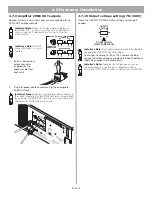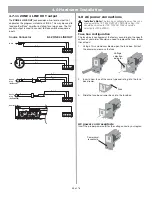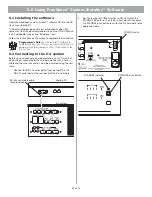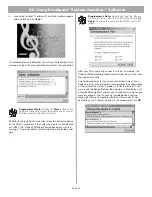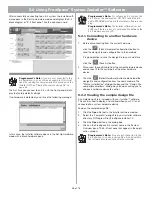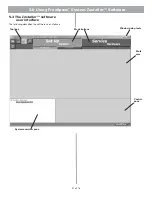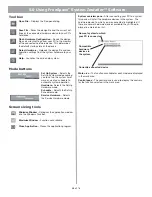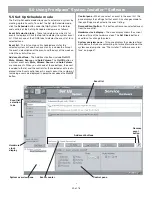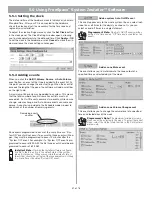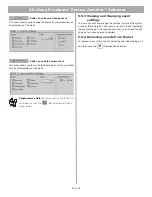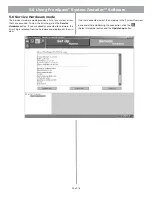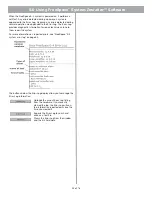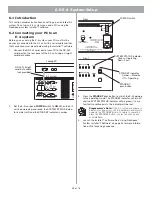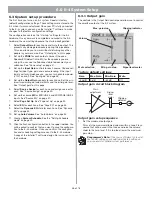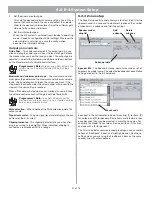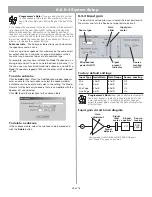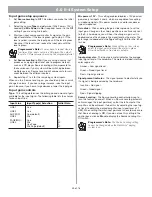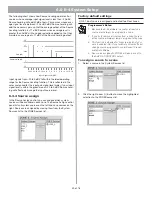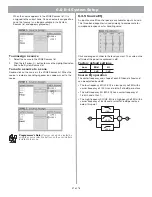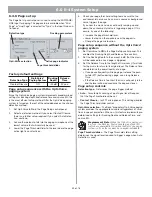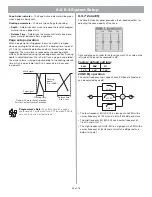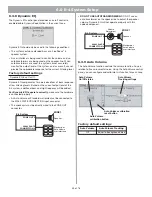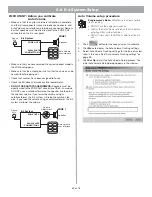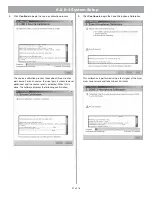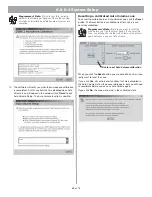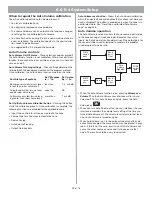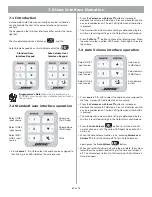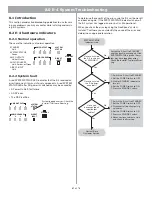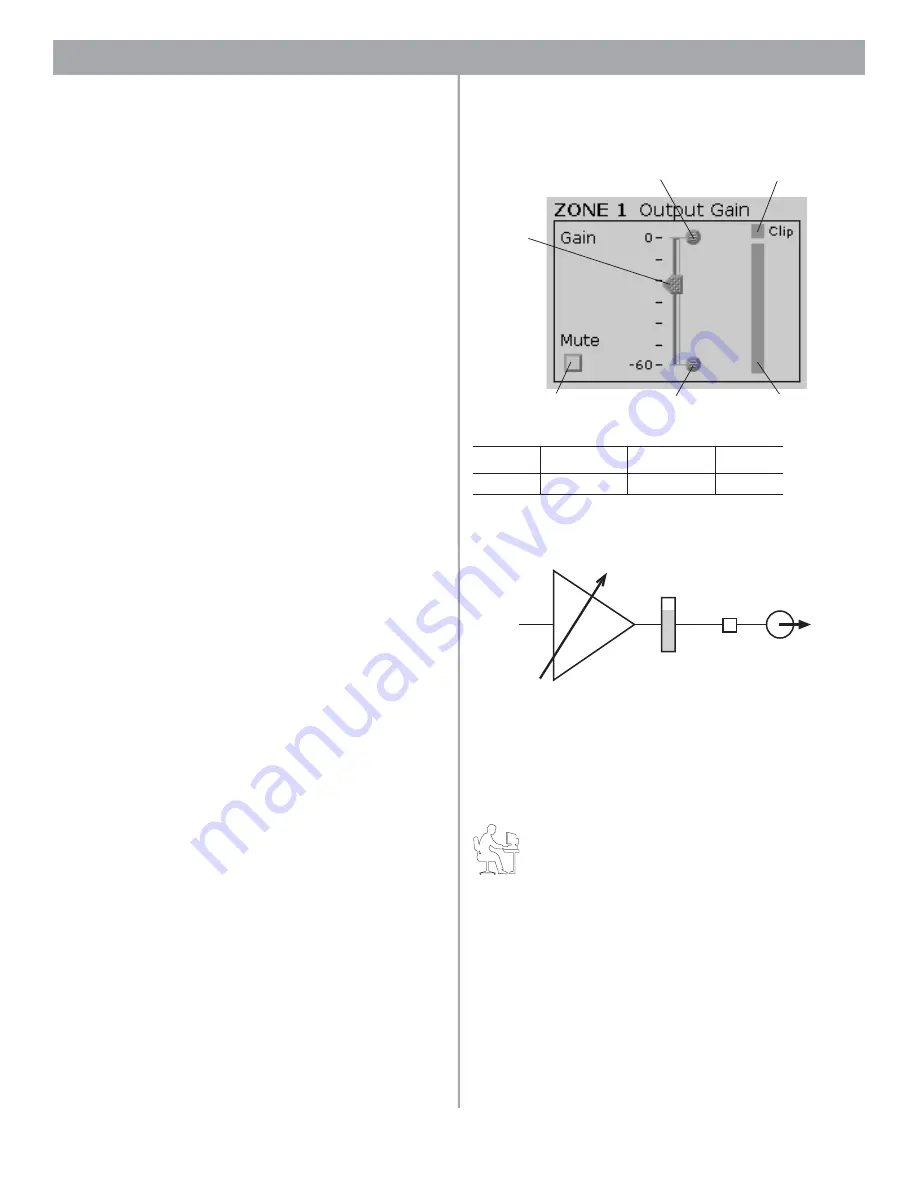
46 of 76
6.0 E-4 System Setup
6.3 System setup procedure
The first time you turn on an E-4 system it loads its factory
(default) configuration settings. These settings were stored in the
E-4 when it was manufactured. Once your PC is fully connected
to the E-4 system, you can use the
Installer
™ software to make
changes to the factory configuration settings.
The configuration contains the “start-up” settings for the E-4
hardware. Once your work is completed and saved to the E-4
hardware, the new settings become the startup configuration.
1.
Select
Output Gain
for each zone and mute the output. This
prevents any damage to speakers during this procedure.
This also allows you to work without disturbing any other
people in your work area. See “Output gain” on this page.
2.
Set up the
ZONE
for each output channel. Choose a
Speaker EQ (default is No EQ) for the speakers you are
using. You can use the Subzones table to document your
subzones. See “Zone setup” on page 47.
3.
Set up the
Input Gain
controls for each source. Choose set-
tings for input type, gain, and source leveling. If the input
type is set for microphone use, you can turn phantom power
(+12V) on or off. See “Input gain” on page 48.
4.
Set up the
Output Gain
controls for each zone. Set the min-
imum/maximum gain (volume) limits and the initial gain level.
See “Output gain” on this page.
5.
Select
Source Assign
for each zone and assign sources for
each. See “Source assign” on page 50.
6.
Set up the source
EQ
for MIC/LINE 3 and MIC/PAGE/LINE 4
inputs. See “Source EQ” on page 51.
7.
Select
Page Set Up
. See “Page set up” on page 52.
8.
Select
EQ
for each zone. See “Zone EQ” on page 53.
9.
Select the
Dynamic EQ
state for each zone. See “Dynamic
10. Set up
Auto Volume
. See “Auto Volume” on page 54.
11. Create a
System Schedule
. See the “Set Up Schedule
12. Click the
flash configuration button in the upper toolbox. You
will be asked to confirm that you want to save the configura-
tion to the E-4 hardware. Once you confirm, the configura-
tion and scheduling settings are sent to the E-4 hardware.
A copy of the
Installer
™ software design file is also sent to
the hardware.
6.3.1 Output gain
The controls in the Output Gain control panel allow you to control
the amplifier output of the E-4 system.
Factory default settings
Output gain circuit block diagram
Output gain setup sequence
1.
Set the maximum output gain.
This sets the maximum allowed volume within a zone. Play a
source that will be used in that zone and raise the volume
slider to the zero level. If it is too loud, lower the maximum
gain stop.
Programmer’s Note:
If the source still plays too loud at
the –30 dB setting, you should lower the tap setting on
your speakers for optimal system performance.
Gain
Max. Gain
Min. Gain
Mute
–20 dB
0 dB
–60 dB
Off
Max. gain stop
Clipping indicator
Volume
Min. gain stop
Mute selection
Signal level meter
Gain
adjustment
Signal
level
meter
Clipping
detector