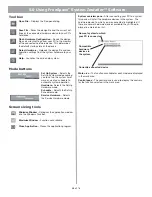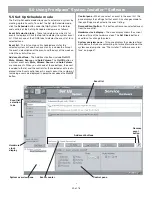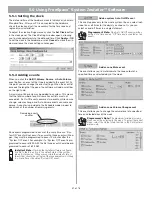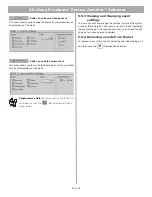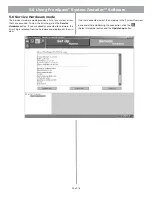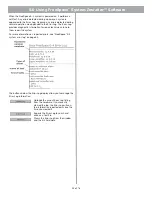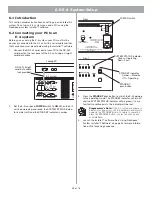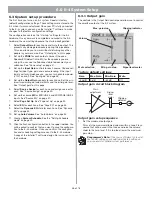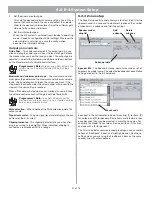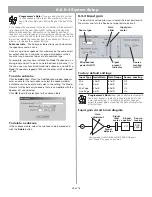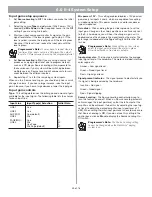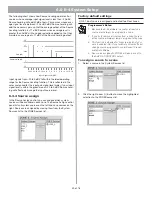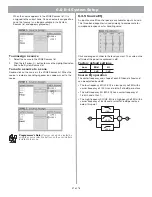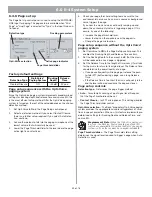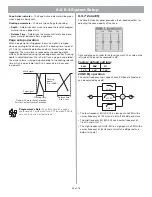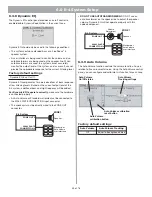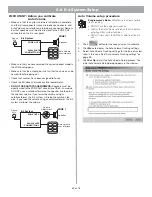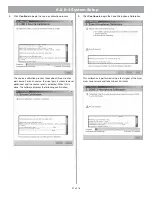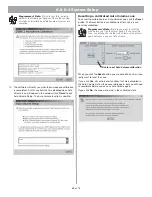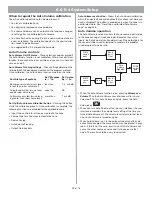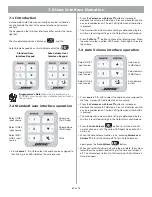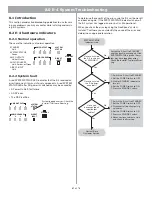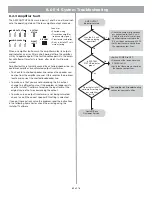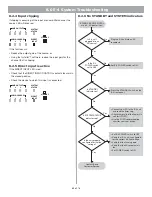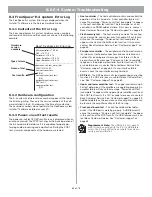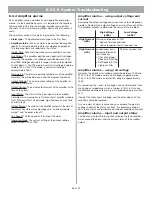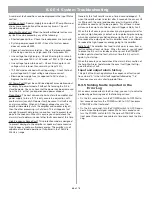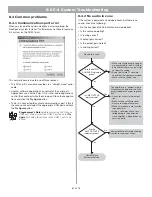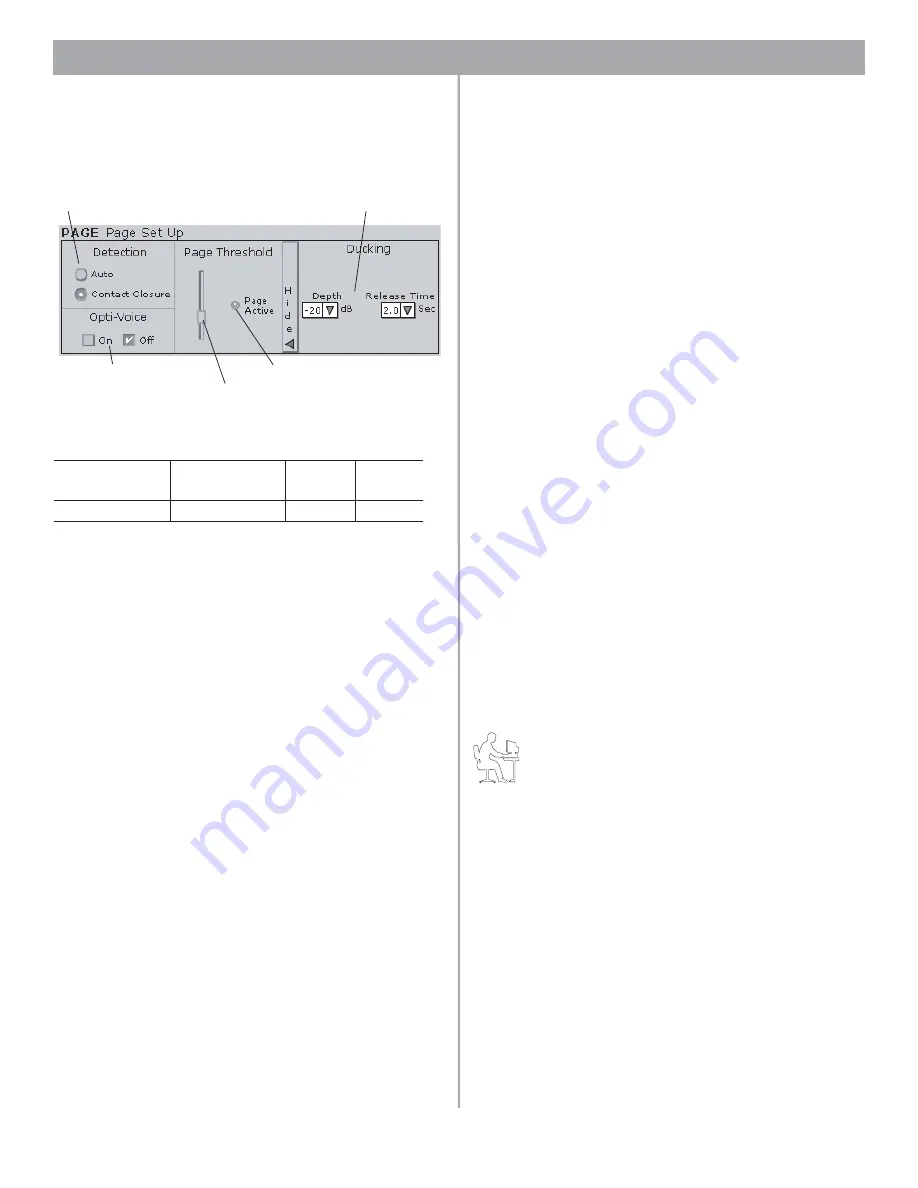
52 of 76
6.0 E-4 System Setup
6.3.6 Page set up
The Page Set Up control panel is used to set up the MIC/PAGE/
LINE input for paging. The page setup is available when “Mic/
Page” or “Line/Page” is selected for “Type” in the Input Gain con-
trol panel.
Factory default settings
Page setup sequence with the Opti-Voice
paging system
Since the Opti-Voice paging system implements predetermined
settings for ducking depth and release time and source EQ, this
is the most efficient setup method. After the Opti-Voice paging
system is turned on, the rest of the setup depends on the chosen
detection method.
1.
Set Opti-Voice to
On
in the Page Setup control panel.
2.
Select a detection method. If you select Contact Closure,
there is no further setup required. If you select Auto Detec-
tion, continue.
3.
Ask another person to talk into the paging microphone at the
lowest volume that will normally be used.
4.
Lower the Page Threshold slider to the level where the page
active light is constantly on.
5.
Check your page threshold setting to make sure that no
environmental noise, such as a music source or background
noise, triggers the page.
If you hear the music source continually ramping up and
down, the environmental noise is triggering a page. If this
occurs, try one of the following:
• Increase the page threshold level.
• Lower the taps on the speakers near the page mic.
• Change the page mic location.
Page setup sequence without the Opti-Voice
®
paging system
1.
Set Opti-Voice to
Off
in the Page Setup control panel. This
enables the Ducking Depth and Release Time controls.
2.
Set the Ducking Depth to the amount in dB that the music
will be reduced to once a page is triggered.
3.
Set the Release Time to the length of time (secs.) it will take
for the music to return to its original level. The Release Time
can determine the overall quality of a page.
• If you pause frequently while paging or release the push-
to-talk (PTT) button during a page, use a long Release
Time.
• If the Release Time is too short, the music will quickly return
and the level will be reduced once the page continues.
Page setup controls
Detection type
– Determines the page trigger method:
•
Auto
– for automatic sensing of input signal level. Requires
that the Page Threshold level be set.
•
Contact Closure
– for PTT microphones. This setting disables
the Page Threshold slider control.
Opti-Voice selection
– The Bose
®
proprietary Opti-Voice paging
system provides the appropriate sound level regardless of varia-
tions in speech projection. When on, this feature implements pre-
determined settings for Ducking Depth and Release Time, and
source EQ.
Programmer’s Note:
When the Opti-Voice paging sys-
tem is on, the Ducking, Source Leveling, and Input EQ
controls are unavailable. Only when the Opti-Voice paging
system is off can these values be changed individually.
Page Threshold slider
– The Page Threshold slider setting
determines the signal level required to trigger a page when Auto
Detection is used.
Detection Type
Opti-Voice
®
Paging System
Ducking
Depth
Release
Time
Contact Closure
Off
–20 dB
2.0 sec.
Detection type
Ducking parameters
Opti-Voice selection
Page threshold slider
Active page indicator