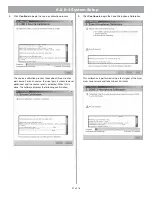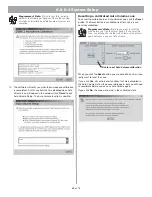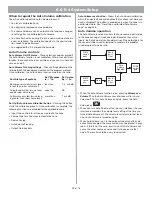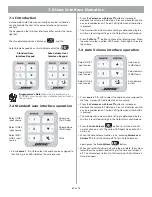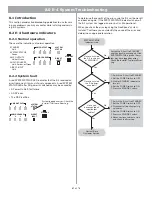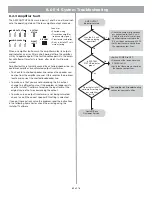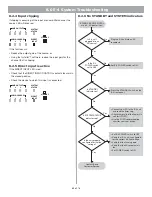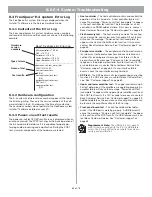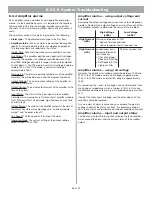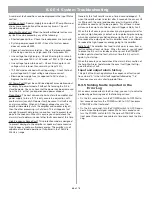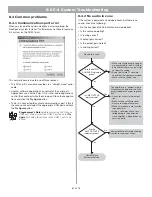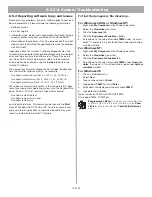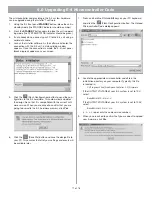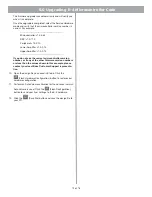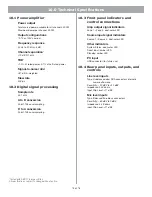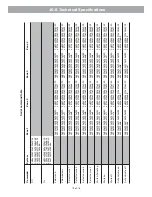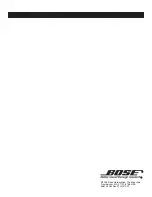70 of 76
8.0 E-4 System Troubleshooting
8.5.2 Reporting software bugs and issues
Please email any problems, issues, or software bugs to your local
Bose representative. Please include the following information:
• Software version
• E-4 Error Log file
• Computer make, model, and configuration (hard drive storage
capacity, processor speed, and amount of installed RAM)
• Description of the problem – Can it be reproduced? If so, what
steps can be taken within the application to make the problem
manifest itself?
If possible, attach the
Installer
™ software diagnostic files. The
Installer
software creates three important diagnostic files (output,
error, and log) each time the software runs. These files are dis-
tinct from the E-4 Error Log file which refers to the hardware
errors and can be accessed using the
Service
tab within the
Installer
™ software.
The name of each
Installer
diagnostic file includes the date and
time that
Installer
software was run. For example:
FreeSpaceInstallerOutput-Oct 8, 2002 12_53_05 PM.txt
FreeSpaceInstallerErrors-Oct 8, 2002 12_53_05 PM.txt
FreeSpaceInstallerLog-Oct 8, 2002 12_53_05 PM.txt
These files are automatically written in the “temporary file” direc-
tory of your computer’s operating system. Use the standard Win-
dows “Search” of “Find” feature to look for files named
FreeSpaceInstallerOutput
,
FreeSpaceInstallerErrors
, and
FreeSpaceInstallerLog
on all local hard drives. This feature can be found in the
Start
menu of Windows 98, NT, 2000, or XP. Once the search is com-
plete, sort the listing by date to show the diagnostic files most
recently created by the
Installer
™ software.
To find the temporary file directory…
For Windows 2000, or Windows XP:
1.
Right-click
My Computer
on the Windows desktop.
2.
Select the
Properties
menu item.
3.
Click the
Advanced
tab.
4.
Click the
Environment Variables...
button.
5.
Scroll down to the value of variable
TEMP
under “User vari-
ables”. If, and only if, it is not found there, look under System
variables instead.
For Windows NT:
1.
Right-click
My Computer
on the Windows desktop.
2.
Select the
Properties
menu item.
3.
Click the
Environment Variables
tab.
4.
Scroll down to the value of variable
TEMP
under
User vari-
ables
. If, and only if, it is not found there, look under
System
variables
instead.
For Windows 98
1.
Click on the
Start
menu.
2.
Select
Run..
.
3.
Type command and hit
Enter
.
4.
Type
echo %TEMP%
and hit
Enter
.
5.
Write down the displayed value of variable
TEMP
.
6.
Type
exit
and hit
Enter
.
Typical values for TEMP are C:\WINNT\TEMP,
C:\windows\TEMP, C:\TMP, etc.
Programmer’s Note:
You may not see these files if the
contents of the “tmp” file are not visible. Use the
Show
all files
option in the Windows
Tools/Folder Options
menu.