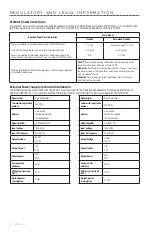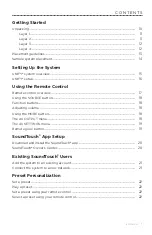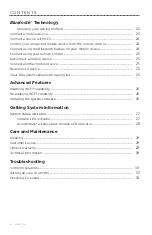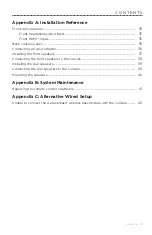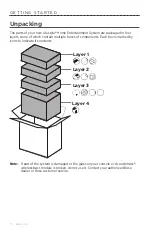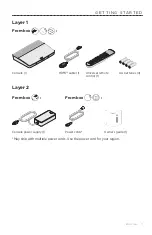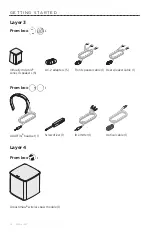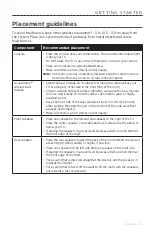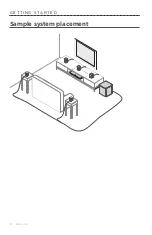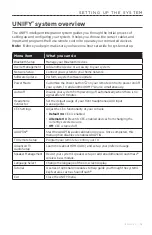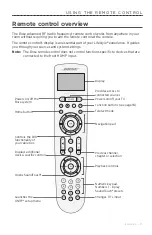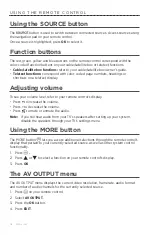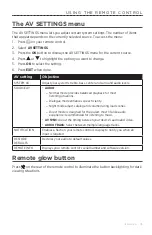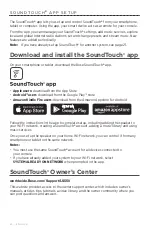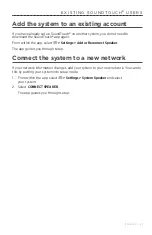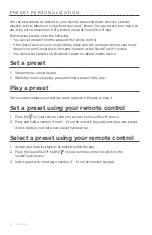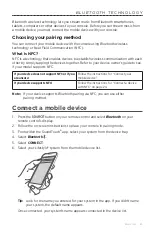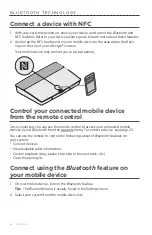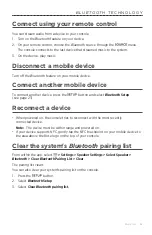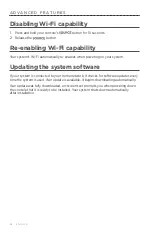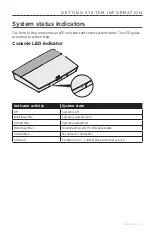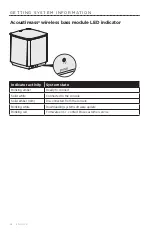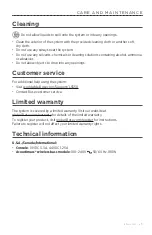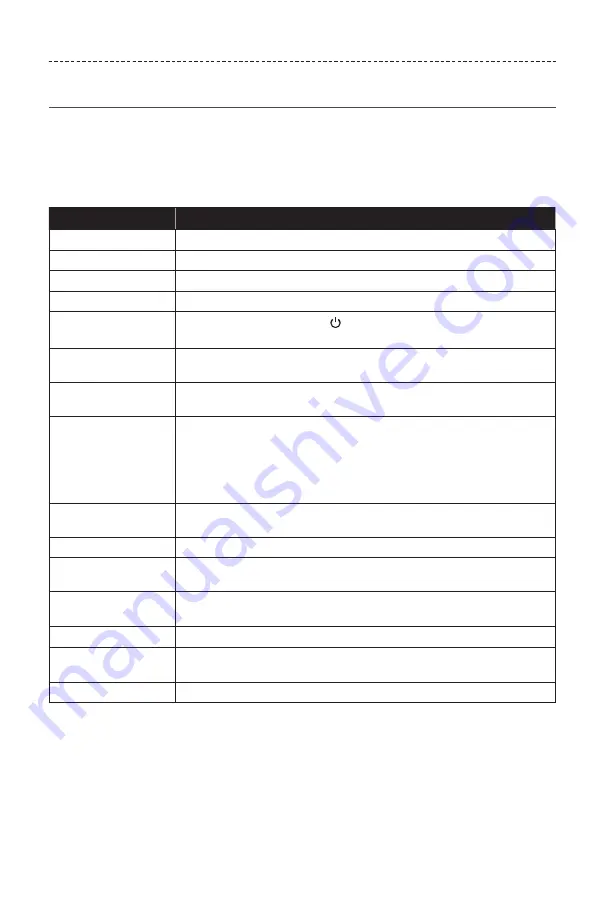
E N G L I S H - 1 5
UNIFY
®
system overview
The UNIFY intelligent integration system guides you through the initial process of
setting up and configuring your system. It helps you choose the correct cables and
inputs and programs the Bose remote control to operate your connected devices.
Note:
Before you begin, make sure you have one hour set aside for system setup.
Menu item
What you can do
Bluetooth
Setup
Manage your
Bluetooth
devices.
Device Management
Add another device or accessory to your system.
Network Setup
Connect your system to your home network.
Software Update
Perform a system software update.
Power Macro
Customize the Power button on your remote control to power on/off
your system, TV and another HDMI™ source simultaneously.
Auto-off
Disable your system from powering off automatically when there is no
signal after 20 minutes.
Headphone
Connector
Set the default usage of your front headphones/AUX input
(see page 35).
CEC Settings
Adjust the CEC functionality of your console.
•
Default On:
CEC is enabled
•
Alternate On
: Prevents CEC-enabled devices from changing the
currently selected source
•
Off
: CEC is turned off
ADAPTiQ
®
Start the ADAPTiQ audio calibration process. Once completed, this
menu option disables or enables ADAPTiQ.
TV Remote Setup
Program your remote to control your TV.
Advanced TV
Audio Setup
Learn more about HDMI (ARC) and set up your preferred usage.
Speaker Management Revisit your system's speaker setup or add an additional Acoustimass
®
wireless bass module.
Language Select
Change the language of the on-screen display.
Tutorial
A series of optional procedures to help guide you through the system’s
key features, such as SoundTouch
®
.
Exit
Close the UNIFY menu.
S E T T I N G U P T H E S Y S T E M