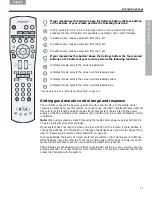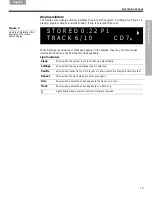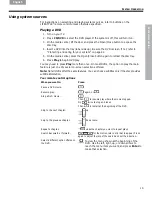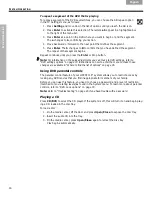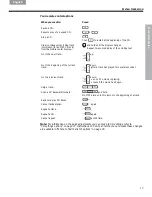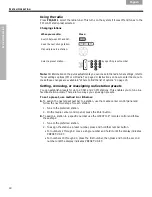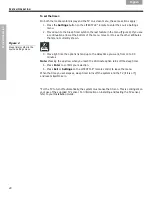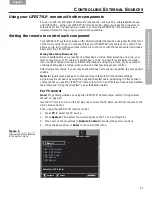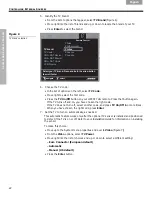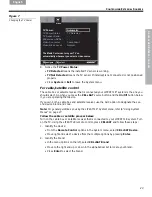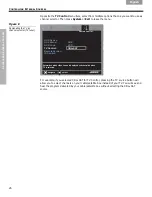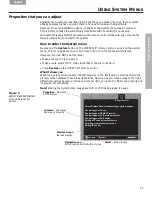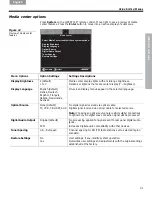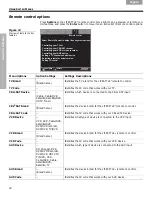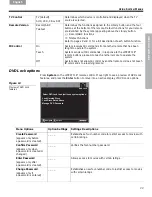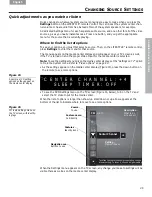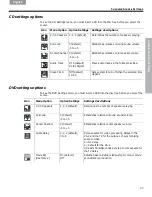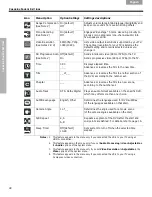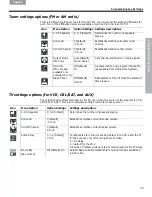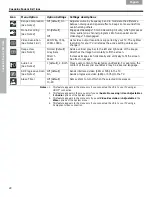C
ONT
R
OLLI
NG
E
XT
ER
N
A
L
S
OU
RC
ES
25
C
ONTROLLING
E
XTERNAL
S
OURCES
English
Français
Español
When you complete these settings and select
VCR
as the source, you can now use the
VCR
On/Off
button and press
Play
,
Pause
, or
Stop
and
Seek
to control your VCR or other video
recorder. On some DVRs, pressing
Shuffle
and
Repeat
buttons will allow you to skip back-
ward or forward quickly.
Note:
If your
LIFESTYLE
®
remote control has a button with the
symbol below it, the remote
also has a record button ( ) near the bottom of the remote. Use that button to set your VCR/
DVR to record.
For AUX control
If you have a component connected to the
AUX
inputs on your LIFESTYLE system, you can
set your LIFESTYLE remote to control it, although on and off control is not an option.
If you do not have a component connected to
AUX
, you can still control another device by
selecting it from the list of AUX device choices: Changer, Satellite, Cable, DVR, TV, or VCR.
To exercise this control, you must press the
AUX
source button first.
Note:
For general guidelines on using the LIFESTYLE
®
System menu, refer to “Using System
Menus” on page 27.
Follow the AUX process below:
Turn on your component. Turn on the TV and be sure to select the Video input on the TV for
the VS-2. Then using the LIFESTYLE
®
remote control, press
AUX
and continue:
1.
Identify the device:
• From the
Remote Control
options in the System menu, select
AUX Device
.
• Move to the right and up or down in the list to select a component by pressing
Enter
.
2.
Identify the brand:
• In the menu options on the left, select
AUX Brand
.
• Move to the right and up or down in the alphabetical list to locate your brand.
• Press
Enter
to select the brand.
3.
Choose the device code:
• From the menu options on the left, select
AUX Code
.
• Move right to select the first code.
• Press the Play
or Channel/Track up button on the LIFESTYLE
®
remote control.
If the component responds, press other buttons to make sure important functions on
the component also work. If the component does not respond, select a different code
and try again.
• When you have chosen the best code for your component, press
Enter
.
Press
System
or
Exit
to leave the System menu.
Assigning channel control to the TV input device
If you usually select TV channels on your cable or satellite box, you can set up your
LIFESTYLE remote to control that device when you select the TV source.
To make this change, press the
System
menu button and go to the
Remote Control
options (Figure 8).
Note:
For general guidelines on using the LIFESTYLE
®
System menu, refer to “Properties that
you can adjust” on page 27.