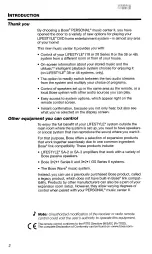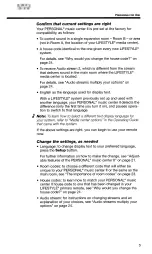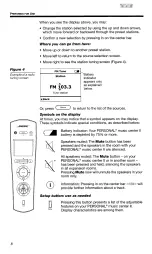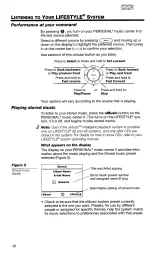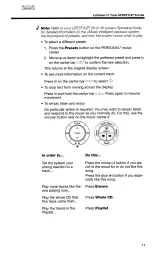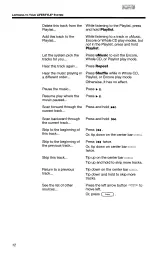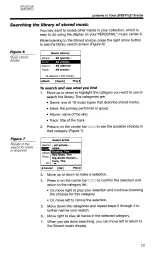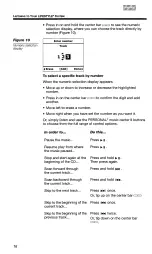Reviews:
No comments
Related manuals for PERSONAL

802
Brand: Lawler Pages: 5

DI Series
Brand: jbc Pages: 4

Evolution Series E9000
Brand: GE Pages: 44

PACSystems RX7i
Brand: GE Pages: 469

GuardSwitch 300 Series
Brand: GE Pages: 2

GuardSwitch 300 Series
Brand: GE Pages: 2

Masoneilan VariPak 28001
Brand: GE Pages: 24

E180-Z5812SP
Brand: Ebyte Pages: 35

S9500E Series
Brand: H3C Pages: 5

WX3500H series
Brand: H3C Pages: 4

PXIe-4340
Brand: National Instruments Pages: 31

NI 9882
Brand: National Instruments Pages: 24

SCXI SCXI-1102
Brand: National Instruments Pages: 85

SCXI SCXI-1102
Brand: National Instruments Pages: 10

PXIe-4353
Brand: National Instruments Pages: 16

PXIe-6591R
Brand: National Instruments Pages: 98

CompactRIO cRIO-9002
Brand: National Instruments Pages: 21

cDAQ-9133
Brand: National Instruments Pages: 145