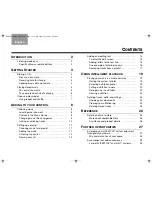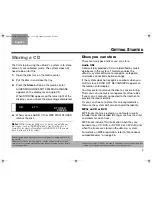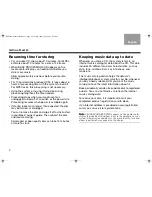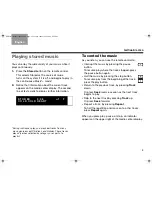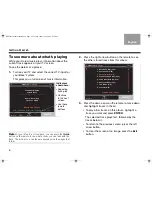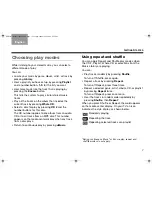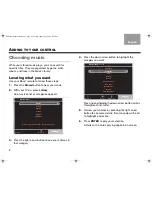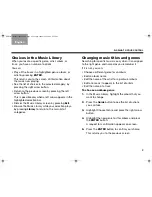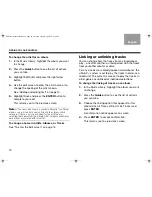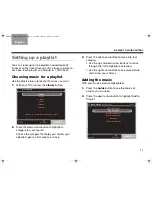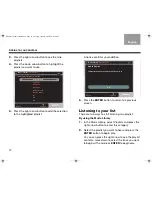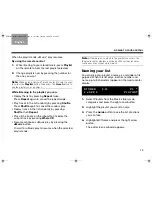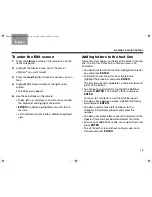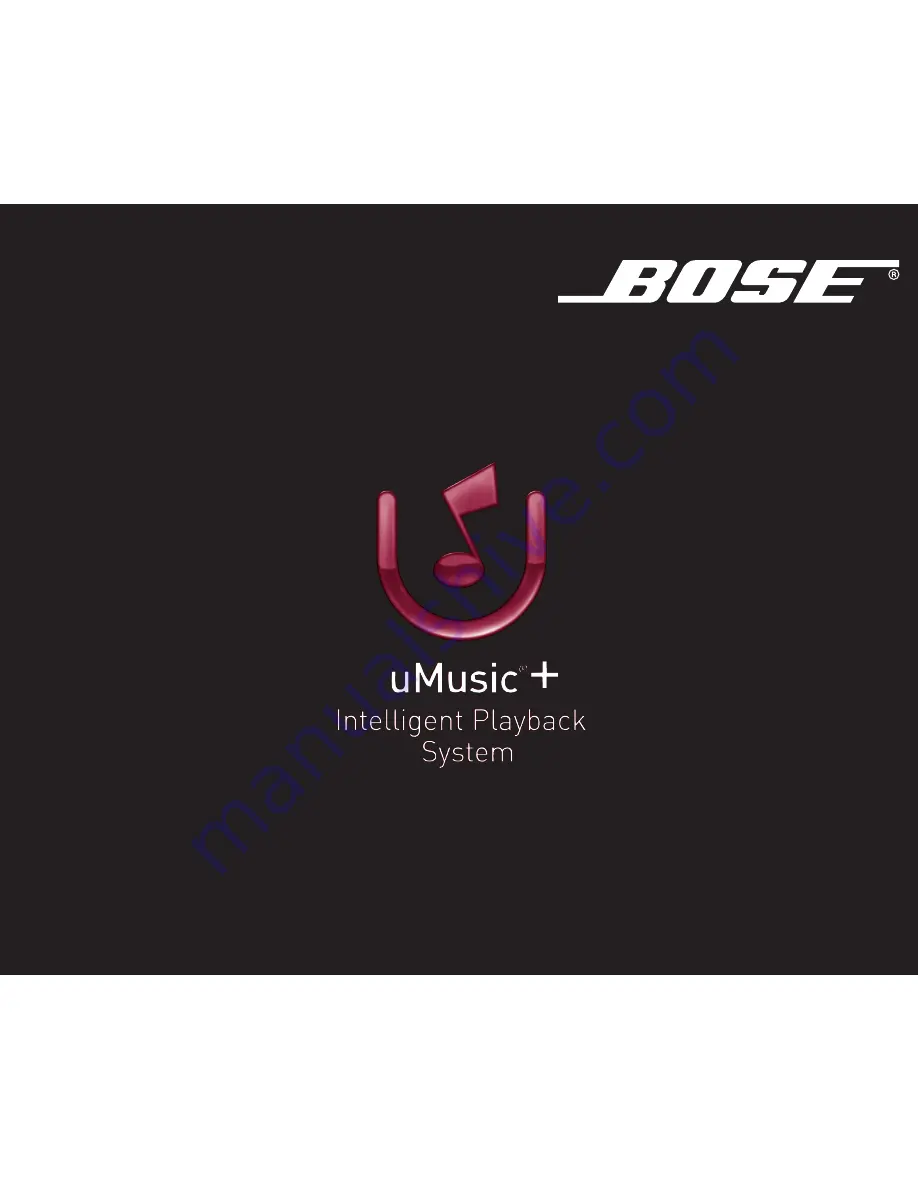Reviews:
No comments
Related manuals for uMusic AM320927

TR-621 2.5
Brand: Tekram Technology Pages: 15

SAT3520U2ER
Brand: StarTech.com Pages: 19

The Beast
Brand: MonsterLabo Pages: 49

VBE204
Brand: Yamato Pages: 11

K-1700-3
Brand: Viking Pages: 8

AT-S111
Brand: DataTale Pages: 14

OM1100298
Brand: Omnimount Pages: 16

3D AURORA GZ-FSCA1-AN
Brand: Gigabyte Pages: 18

ThunderForm HONDA CIVIC
Brand: MTX Pages: 4

PWC-2000
Brand: CHIEF Pages: 10

Marapi SL130
Brand: Ugo Pages: 6

ARGUS E2 ELITE
Brand: GAMDIAS Pages: 13

00053164-V2
Brand: Hama Pages: 38

PZWIFIEN
Brand: Panduit Pages: 8

ToughArmor MB508SP-B
Brand: Icy Dock Pages: 6

SKM10
Brand: Kicker Pages: 12

HHC12 Series
Brand: Honeywell Pages: 16

Digilent Eclypse Z7
Brand: National Instruments Pages: 5