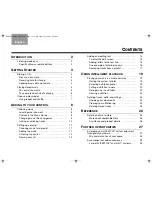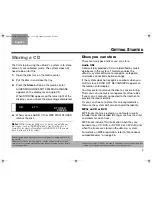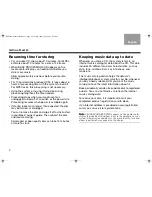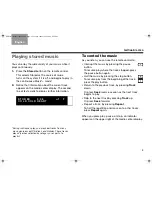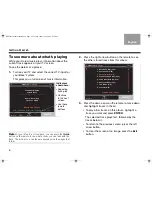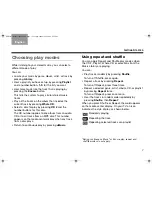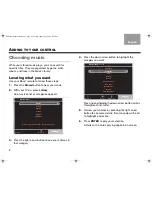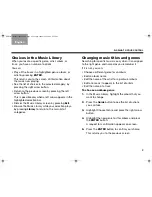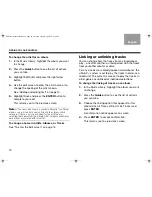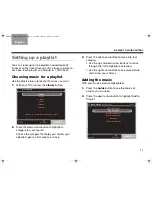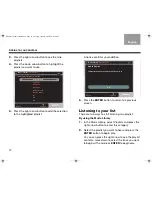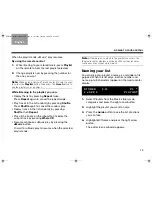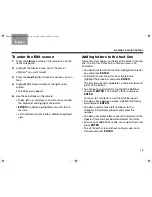10
A
DDING
TO
YOUR
CONTROL
English
TAB 6
TAB 8
TAB 7
TAB 3
TAB 5
TAB 2
TAB 4
To change the artist for an album
1.
In the Music Library, highlight the album you want
to change.
2.
Press the
Guide
button to see the list of actions
you can take.
3.
Highlight Edit Artist and press the right arrow
button.
4.
Use the edit screen to enter the artist name or to
change the spelling of the artist shown.
See “Adding and editing text” on page 14.
5.
Highlight Save and press the
ENTER
button to
complete your edit.
This returns you to the previous screen.
Note:
If the same artist name is spelled differently for different
albums, you will see both names listed in the Library Artists
category. If there is only one spelling for the artist name,
selecting that name from the Library Artist category will display
each album associated with this artist.
To change a name in Artists, Albums, or Tracks
See “To enter the Edit screen” on page 15.
Linking or unlinking tracks
You can change how the tracks from a stored album
play – one after another, or interspersed with the tracks
from your other albums or discs.
For any classical or comedy/spoken word albums, the
uMusic
®
+ system is set to play the tracks in order, as a
linked unit. The system is also set to play the tracks in
other genres as unlinked or individual selections.
To change the linking of tracks on an album
1.
In the Music Library, highlight the album you want
to change.
2.
Press the
Guide
button to see the list of actions
you can take.
3.
Choose the linking option that appears for this
album (Link All Tracks or Don’t Link Tracks) and
press
ENTER
.
A confirmation notice appears on screen.
4.
Press
ENTER
to accept confirmation.
This returns you to a previous screen.
NuMusic booklet book.book Page 10 Tuesday, January 20, 2009 4:16 PM