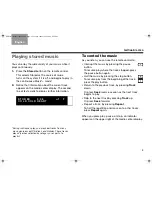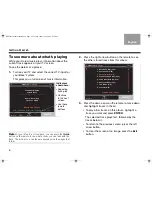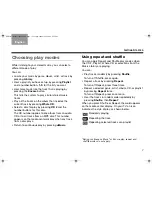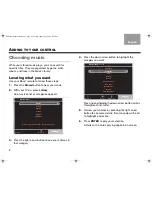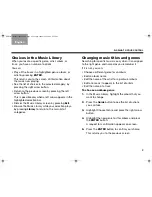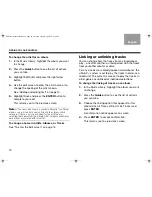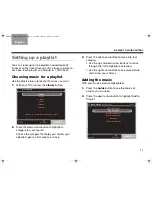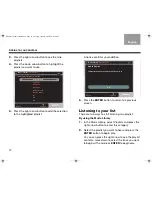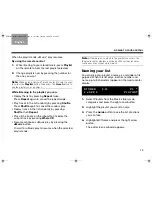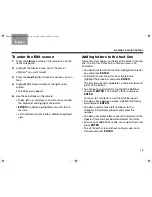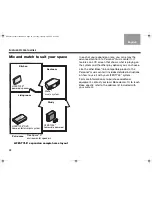19
TAB 5
TAB 4
TAB 6
TAB 8
TAB 7
English
TAB 3
TAB 2
U
SING
INTELLIGENT
PLAYBACK
Playing your music in a
whole new way
When you first press the
Stored
button, you hear a
continuous and unedited variety of your stored music.
You may enjoy this style of play, which allows you to
explore your music with very little effort.
But there’s another side to uMusic
®
+ performance,
called intelligent playback, which seems to sense what
you want to hear.
Getting the system to listen
Your preferences for music may vary at a particular time
of day, for a repeated activity, or for a certain
atmosphere that you want.
Now you can teach the system to play music that suits
these varied tastes. You simply choose one of the nine
uStations
TM
to serve as your student.
Not at all like a playlist, a uStation does not store a list
of tracks. Instead it keeps a log of your responses as
you listen to your music.
When a uStation is selected, every action you take –
skipping, repeating, or listening to an entire song –
provides clues to your taste. The uStation uses this log
of clues to select music that you find satisfying.
Selecting a uStation preset
Every uStation has a preset number already assigned.
You can reserve different numbers for members of your
family or for your different purposes.
While your stored music plays, you can use the remote
to change uStations*. Simply press the preset number
for the uStation you want.
You can also give each uStation a name as a reminder
of its purpose. See “Naming a uStation
TM
” on page 22.
*uStations are not active when you play selections from
the Music Library, Playlist, CD #, or Whole CD. Press the
Encore
or
uMusic
button on the remote to make a
uStation active. Then press the preset number for the
one you want.
NuMusic booklet book.book Page 19 Tuesday, January 20, 2009 4:16 PM