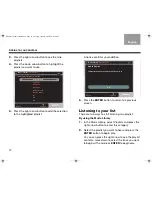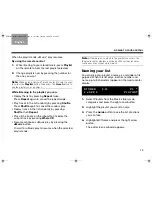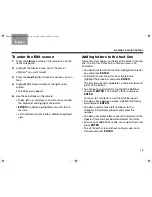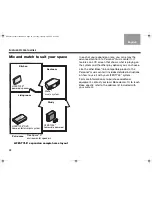26
English
TAB 6
TAB 8
TAB 7
TAB 3
TAB 5
TAB 2
TAB 4
Details on discs to store
Some additional details may help you use this Bose
®
home entertainment system to its fullest.
More about compatible discs
Other than MP3 you cannot import data disc audio
formats such as Windows Media Audio (WMA) and
those protected by Digital Rights Management (DRM).
For details on creating MP3 files, refer to the music
management system on your computer.
Other details:
• You can store the same song from both an MP3 disc
and an audio CD. However, music data that is
provided with the MP3 does not apply to this same
song from the audio CD.
• If the songs from one album are stored, some from an
MP3 disc and others from an audio CD, they will not
all be recognized as coming from the same album.
• For any MP3 files to be recognized as songs from the
same album, they must be stored from the same MP3
disc. A two-session disc qualifies as one disc.
Before copying audio material onto your computer or creating an MP3 CD,
you should:
•Make sure you have the legal right to copy the particular audio content;
•Avoid sources of audio material that may be questionable, such as certain file
sharing facilities;
•Not use the copies or CDs as a means to share audio content with others, but
confine such copying, where permissible, to your personal use.
• The same track from two different MP3 discs will be
stored only once. When you press the
CD #
for the
disc stored first, the track will play. It will not play,
however, when you press
CD #
for the disc stored
later.
• If an album is on an MP3 disc twice, after storing, it
shows up just once under Albums. If there are two
different artists associated with the album, however,
each track appears twice in the Album list.
• If an audio CD and an MP3 disc contain the same
album, this album will be stored twice and listed twice
in the Albums category of the Music Library. The
tracks will be listed once under each album, but twice
in the list of all Tracks.
Assistance and product details
Please see your Bose owner’s guide, provided in the
carton, for the following information:
• maintenance
• troubleshooting
• warranty coverage
• technical product information
• instructions on further use of the system
Customer service information is provided on a separate
address list in the carton.
R
EFERENCE
NuMusic booklet book.book Page 26 Tuesday, January 20, 2009 4:16 PM