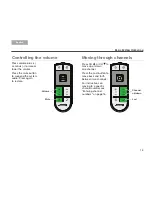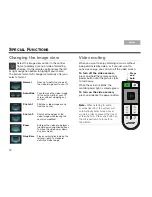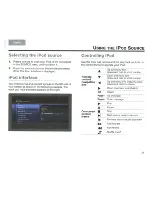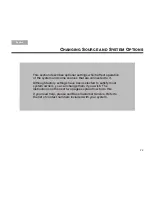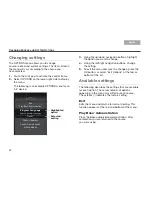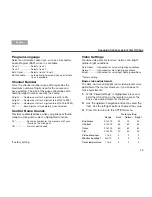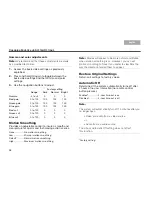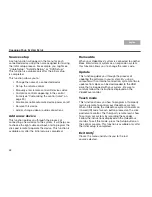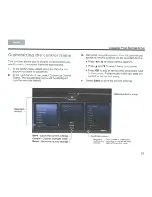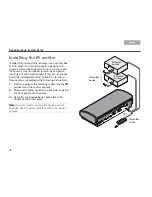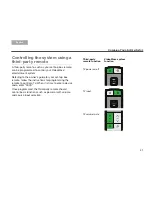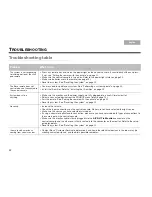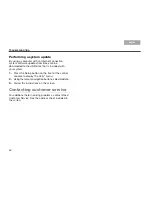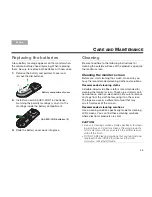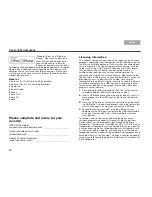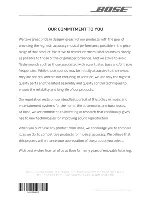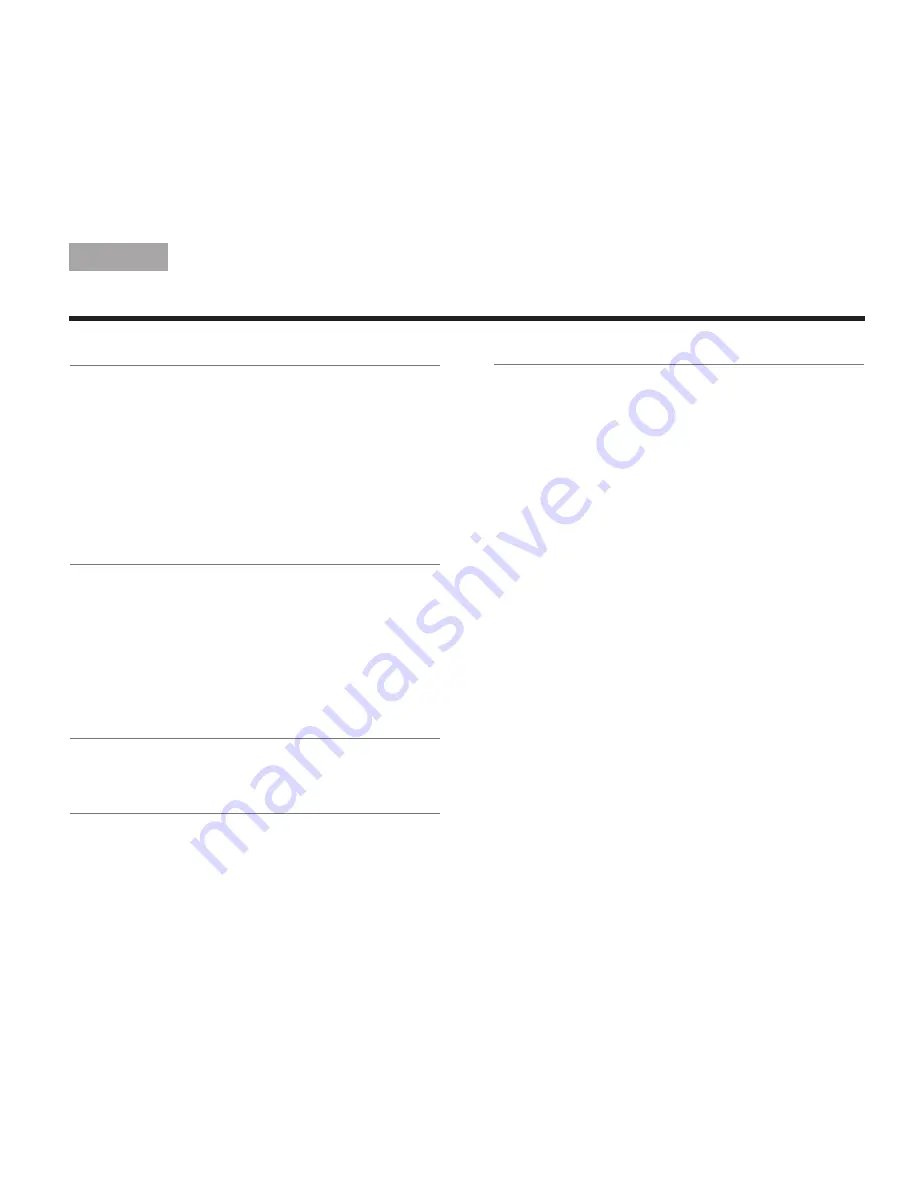
27
TAB 5
TAB 4
TAB 6
TAB 8
TAB 7
English
TAB 3
TAB 2
C
HANGING
Y
OUR
S
YSTEM
S
ETUP
Unify
®
system overview
The intelligent integration system guides you through
the initial process of setting up and configuring your
system. It helps you to choose the right cables and
inputs, and to program the click pad remote to operate
your connected devices.
After completing the initial setup, you can use the Unify
system at any time to change your system setup
and configuration.
Using the Unify menu
To access the Unify system:
1.
Press the Setup button (page 20) on the front of the
control console to display the Unify menu.
2.
Use the navigation buttons on the remote to high-
light the function you want.
3.
Press OK on the remote to activate the function.
4.
When you are done, select “Exit Unify” at the
bottom of the menu.
Note:
To exit the Unify menu at any time or cancel the
function you started to use, press the source select
button on the remote, or the Setup button on the
control console.
Unify system functions
Resume initial setup
This function is available only if the initial setup process
is not completed. Selecting this function returns you to
initial setup process at the last completed event.
Restart initial setup
This function is available only if the initial setup process
is not completed. Selecting this starts the initial setup
process from the beginning.
Language
This function allows you to change the language of the
on-screen information.
ADAPTiQ
®
Selecting ADAPTiQ runs the audio calibration process
that adjusts the system audio output for the best
performance in your room.
Play Bose
®
demonstration
Plays the Bose audio/video demonstration. After
completion you are returned to the Unify menu.