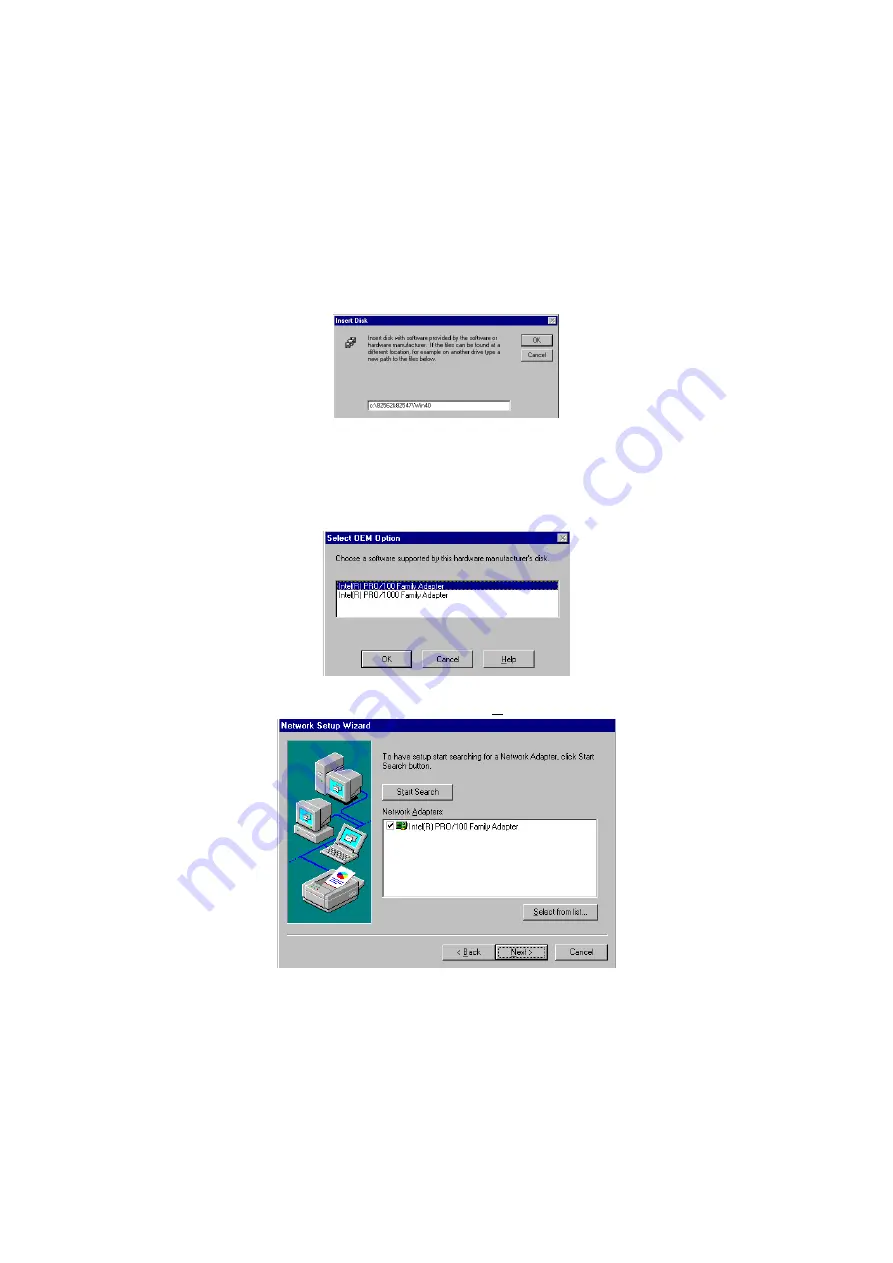
55
5. Setup now asks you for the location of the driver. When you have
entered the new driver path, press on the
OK
button to continue.
6. When Setup finds the information it needs about the new driver,
it will display the device it found on the following screen. If using
82562EZ, please choose
”Intel(R) PRO/100 Family
Adapter”
. If using 82547EI, please choose
”Intel(R)
PRO/1000 Family Adapter”
. Press on the
OK
button to accept
and proceed.
7. Setup then returns to Network Setup Wizard screen and displays
your new Network Adapter. Click on
Next
to continue.
















































