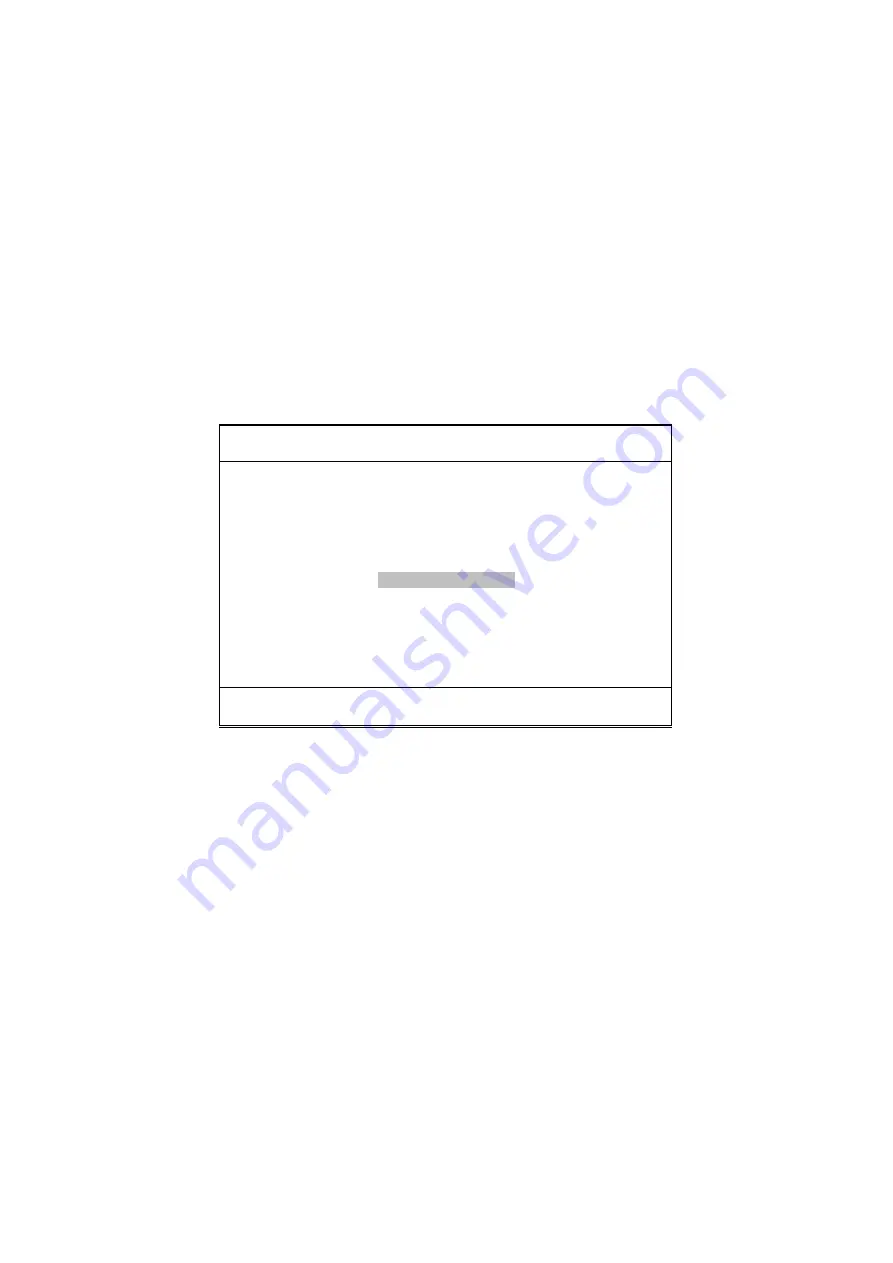
44
4.11 Auto-Detect Hard Disks
This option detects the parameters of an IDE hard disk drive, and
automatically enters them into the Standard CMOS Setup screen.
Up to four IDE drives can be detected, with parameters for each
appearing in sequence inside a box. To accept the displayed entries,
press the
“
Y
”
key; to skip to the next drive, press the
“
N
”
key. If you
accept the values, the parameters will appear listed beside the drive
letter on the screen.
AMIBIOS HIFLEX SETUP UTILITY – VERSION 1.52
(C)2001 American Megatrends, Inc. All Rights Reserved
Standard CMOS Setup
Advanced CMOS Setup
Advanced Chipset Setup
Power Management Setup
PCI / Plug and Play Setup
Peripheral Setup
Hardware Monitor Setup
Auto-Detect Hard Disks
Change User Password
Change Supervisor Password
Auto Configuration with Optimal Settings
Optimal Configuration with Fail Safe Settings
Save Settings and Exit
Exit Without Saving
Standard CMOS setup for changing time, date, hard disk type, etc.
ESC:Exit
:Sel F2/F3: Color F10: Save & Exit
Summary of Contents for HS-6238
Page 6: ......
Page 10: ...4 1 3 Board Dimensions ...
Page 14: ...8 3 2 Board Layout ...



































