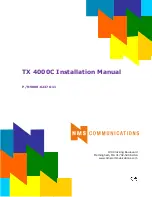Chapter 4 AMI BIOS Setup.....................................29
4.1
Starting Setup...................................................................... 29
4.2
Using Setup ......................................................................... 30
4.3
Main Menu............................................................................ 31
4.4
Advanced Settings .............................................................. 32
4.5
Advanced PCI/PnP Settings............................................... 37
4.6
Boot Settings ....................................................................... 38
4.7
Security Settings ................................................................. 39
4.8
Advanced Chipset Settings................................................ 40
4.9
Exit Options ......................................................................... 43
Chapter 5 Award BIOS Setup .................................45
5.1
Starting Setup...................................................................... 45
5.2
Using Setup ......................................................................... 46
5.3
Main Menu............................................................................ 47
5.4
Standard CMOS Features................................................... 48
5.5
Advanced BIOS Features ................................................... 49
5.6
Advanced Chipset Features............................................... 50
5.7
Integrated Peripherals ........................................................ 52
5.8
Power Management Setup ................................................. 54
5.9
PnP/PCI Configurations...................................................... 55
5.10
PC Health Status ................................................................. 56
5.11
Frequency/Voltage Control ................................................ 56
Chapter 6 Software Utilities.....................................57
6.1
VGA Driver Installation ....................................................... 58
6.2
Audio Driver Installation..................................................... 59
6.3
LAN Driver Installation........................................................ 63
6.4
USB2.0 Driver Installation .................................................. 65
Summary of Contents for HS-2613
Page 14: ...8 3 2 Board Layout...
Page 34: ...28 This page is the blank page...
Page 50: ...44 This page is the blank page...