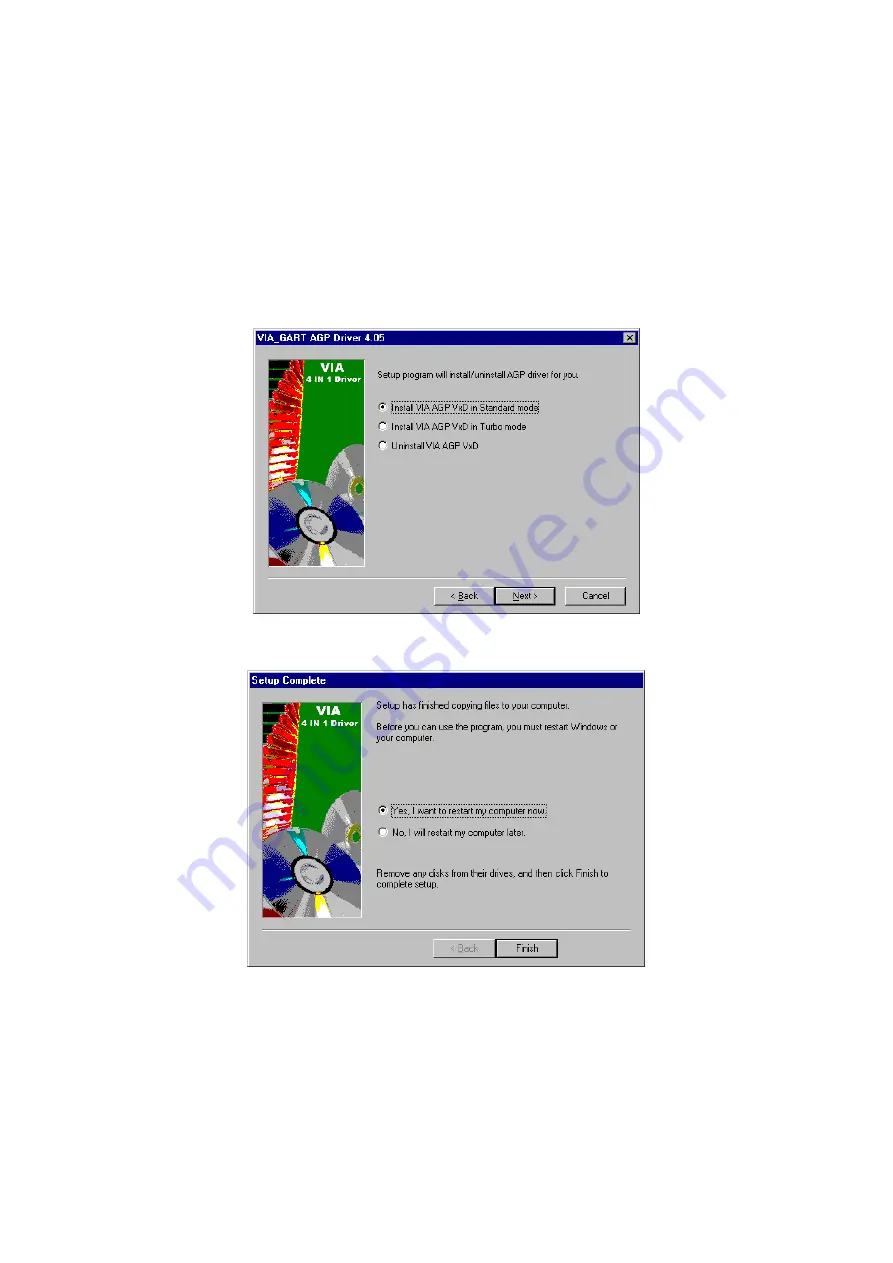
63
9. The following screen then gives you the choice of installing the
AGP driver in standard o turbo mode. Select on the Standard
Mode and then click on Next to proceed.
10. Installation of the AGP driver is now complete. Once the screen
below appears, select on restarting your computer to activate all
drivers/settings completed.
Summary of Contents for HS-6050
Page 6: ...This Page is intentionally left blank...
Page 10: ...4 1 3 Board Dimensions...
Page 14: ...8 3 2 Board Layout...





































