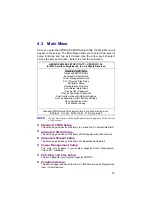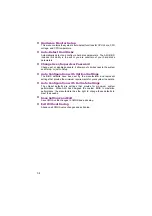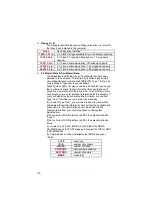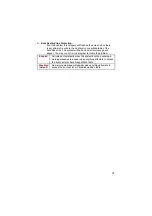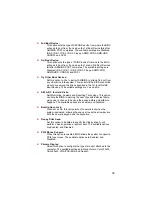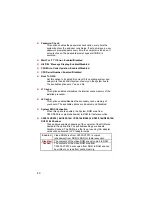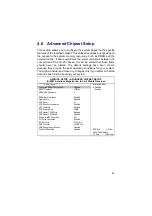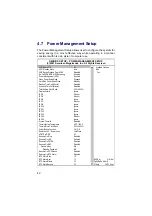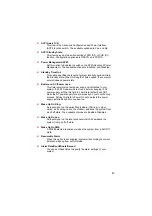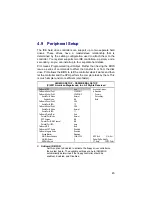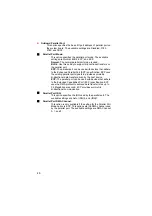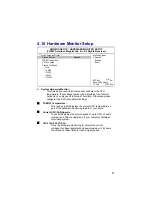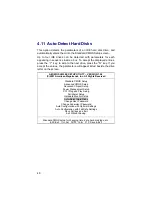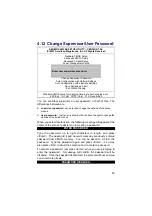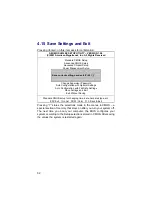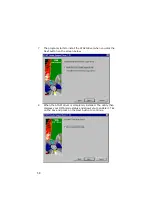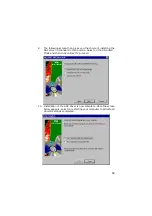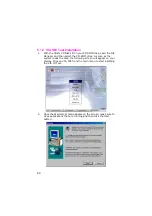45
4.9 Peripheral
Setup
The IDE hard drive controllers can support up to two separate hard
drives. These drives have a master/slave relationship that is
determined by the cabling configuration used to attach them to the
controller. Your system supports two IDE controllers--a primary and a
secondary--so you can install up to four separate hard disks.
PIO means Programmed Input/Output. Rather than having the BIOS
issue a series of commands to affect the transfer to or from the disk
drive, PIO allows the BIOS to tell the controller what it wants and then
let the controller and the CPU perform the complete task by them. This
is much simpler and more efficient (also faster).
AMIBIOS SETUP – PERIPHERAL SETUP
(C)2001 American Megatrends, Inc. All Rights Reserved
OnBoard FDC
Auto
Available Options:
OnBoard Serial Port 1
3F8/COM1
`
Disabled
OnBoard Serial Port 2
2F8/COM2
Primary
Serial Port2 Mode
Normal
Secondary
Duplex Mode
N/A
Both
OnBoard Serial Port 3
3E8
Serial Port3 IRQ
10
OnBoard Serial Port 4
2E8
Serial Port4 Mode
Normal
Serial Port4 IRQ
11
OnBoard Prarllel Port
Auto
Parallel Port Mode
Normal
EPP Version
N/A
Parallel Port DMA Channel
N/A
Parallel Port IRQ
Auto
OnBoard IDE
Both
OnBoard AC’97 Audio
Enabled
OnBoard Legacy Audio
Enabled
Sound Blaster
Disabled
SB I/O Base Address
200h-22Fh
ESC:Exit
:Sel
SB IRQ Select
5
PgUp/PgDn: Modify
SB DMA Select
1
F1:Help
F2/F3:Color
OnBoard IDE/FDD:
Set this option to Enabled to activate the floppy drive controller on
the system board. The available settings are Auto (AMIBIOS
automatically determines if the floppy controller should be
enabled), Enabled, and Disabled.
Summary of Contents for HS-6252
Page 6: ...This page intentionally left blank...
Page 10: ...4 1 3 Board Dimensions...
Page 14: ...8 3 2 Board Layout...
Page 36: ...30 This page intentionally left blank...