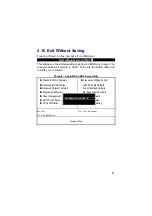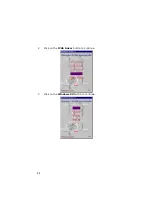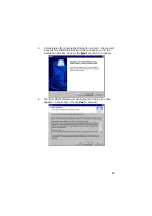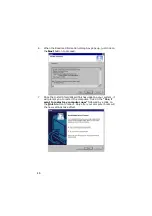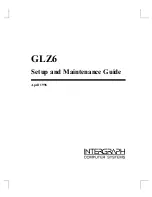31
4.5 Advanced BIOS Features
This section allows you to configure your system for the basic
operation. You have the opportunity to select the system’s default
speed, boot-up sequence, keyboard operation, shadowing and
security.
Phoenix – AwardBIOS CMOS Setup Utility
Advanced BIOS Features
Virus Warning
Disabled
Item Help
CPU L1 & L2 Cache
Enabled
Menu Level
X
CPU L3 Cache
Enabled
Hyper-Threading Technology
Enabled
Quick Power On Self Test
Enabled
First Boot Device
Floppy
Second Boot Device
HDD-0
Change the day, month,
Third Boot Device
CDROM
year and century
Boot Other Device
Enabled
Swap Floppy Drive
Disabled
Boot Up Floppy Seek
Enabled
Boot Up Num Lock Status
On
Gate A20 Option
Fast
Typematic Rate Setting
Disabled
Typematic Rate (Chars/Sec)
6
Typematic Delay (Msec)
250
Security Option
Setup
APIC Mode
Enabled
MPS Version Control For OS
1.4
OS Select For DRAM > 64MB
Non-OS2
Report NO FDD for WIN 95
NO
Full Screen LOGO Show
Disabled
Small Logo (EPA) Show
Disabled
: Select Item + / - /PU/PD: Value F10: Save ESC: Quit F1: General Help
F5: Previous Values F6: Fail-Safe Defaults F7: Optimized Defaults
Summary of Contents for HS-7002
Page 6: ......
Page 10: ...4 1 3 Board Dimensions...
Page 14: ...8 3 2 Board Layout...
Page 48: ...42 This Page is intentionally left blank...
Page 50: ...44 2 Click on the ICH5 Driver button to continue 3 Click on the Windows 9X button to continue...
Page 68: ...62 2 Click on the AUDIO Driver button to continue 3 Click on the OS button which you use...