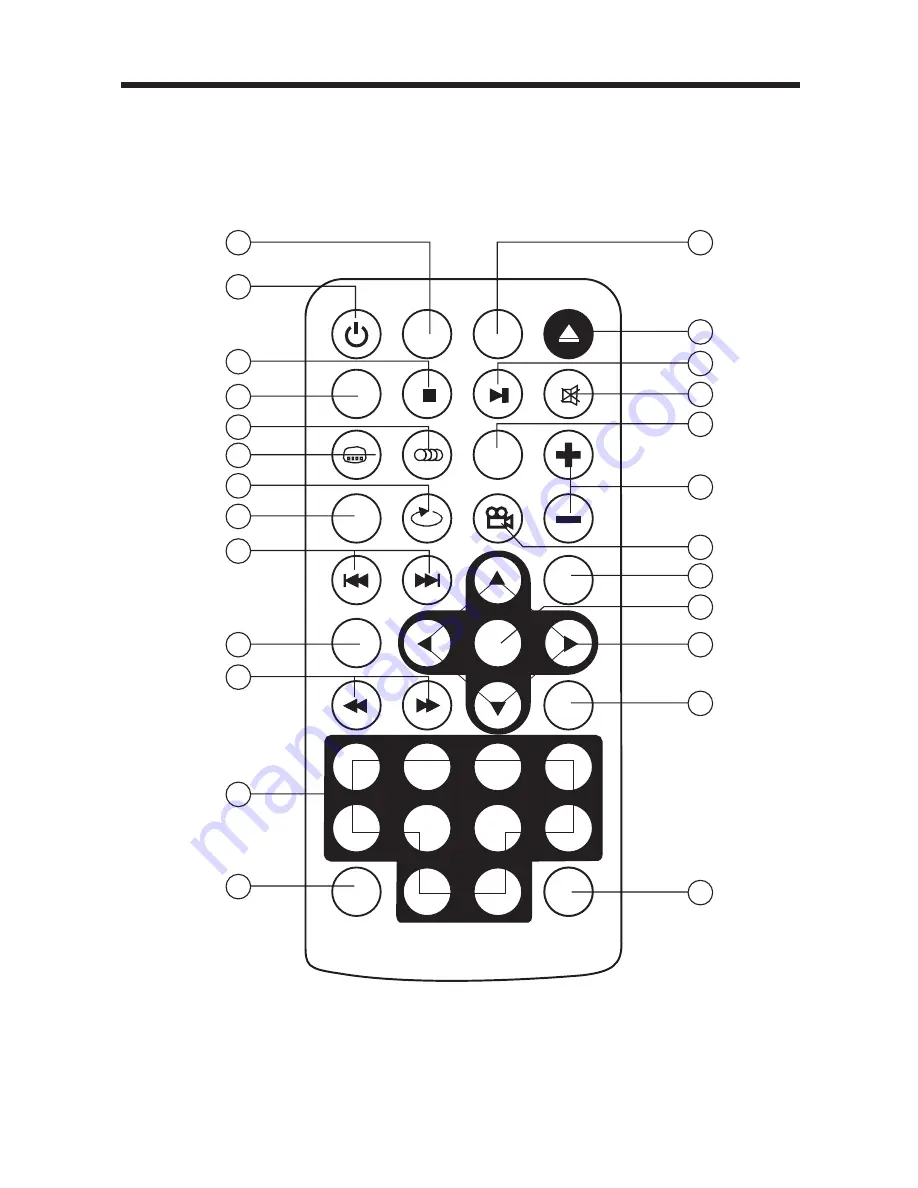Reviews:
No comments
Related manuals for BV2500

RMN 801BT
Brand: Caliber Pages: 8

RDN 802BT
Brand: Caliber Pages: 22

VN930
Brand: ESX Pages: 12

MITO Uconnect 5" Radio Nav LIVE
Brand: Alfa Romeo Pages: 99

Sphere Comp
Brand: W. A. Production Pages: 5

AMI-208MC
Brand: Daewoo Pages: 48

K-RCD 110
Brand: Grundig Pages: 16

39719
Brand: MNC Pages: 32

Solar Thermal
Brand: IDEAL Pages: 68

GM Series 2
Brand: Rosen Pages: 16

RH-4353GU
Brand: Daewoo Pages: 21

RM-421
Brand: DAEWOO ELECTRONICS Pages: 7

CONNECT NAVIGATION
Brand: Mazda Pages: 90

HYGIENIK 2.0
Brand: iDM Pages: 60

HX-1081BT
Brand: Hannlomax Pages: 2

JP108 Aquarius
Brand: Jupiter Pages: 16

10040054
Brand: auna Pages: 68

2008 MDX Navigation System
Brand: Honda Pages: 185