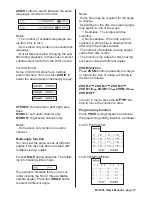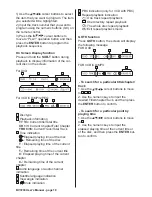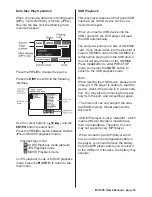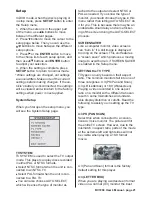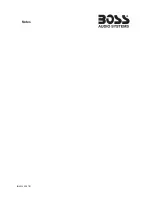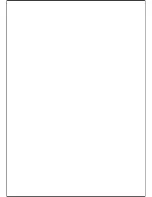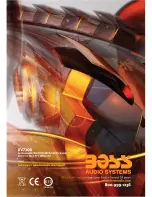BV7200 User’s Manual - page
21
Setup
In DVD mode, when the disc is playing or
in stop mode, press
SETUP
button to enter
the Setup menu.
1. When the cursor is in the upper part
of the menu, use / buttons to move
between the different pages.
2. Press button to move the cursor to the
setup page below. Then you can use the
/ buttons to move between the different
setup options.
3. Press or the
ENTER
button to move
to the choice list of each setup option, and
then use / buttons and
ENTER
button
to adjust your selection.
4. When the setting is complete, press
SETUP
button to return to normal mode.
* When settings are changed, old settings
are overwritten. Make note of the current
settings before making changes. If the ve-
hicle’s battery is disconnected, the settings
will be cleared and will return to the factory
settings when power is next applied.
System Setup
When you fi rst open the setup menu, you
will see the System Setup page:
TV SYSTEM
TV SYSTEM is used to select the TV output
mode. This player can play discs recorded
in either PAL or NTSC formats.
Select NTSC format when the unit is con-
nected to an NTSC TV.
Select PAL format when the unit is con-
nected to a PAL TV.
You can also choose AUTO SELECT,
which will sense the type of monitor at-
tached to the output and select NTSC or
PAL as needed. If you know the type of
monitor, you should choose the type in this
menu rather than letting AUTO SELECT do
it for you. This is because there may be an
undesirable small delay and some fl icker-
ing of the screen during the AUTO-SELECT
process.
SCREEN SAVER
Like a computer monitor, video screens
can “burn in” if a still image is displayed
too long on the screen. This unit features
a “screen saver” which produces a moving
image to avoid burn-in, if SCREEN SAVER
is enabled in the Setup menu.
SETTING the TV TYPE
TV types can vary based on their aspect
ratio. The common monitors fall into one of
three categories: 4:3 (PS/Pan and Scan),
4:3 (LB /Letterbox) or 16:9 (Widescreen).
Playing a video recorded in one aspect
ratio on a monitor with a different ratio can
result in some mismatches and undesir-
able display distortion or cutoffs. Read the
following to assist you in setting up the TV
type:
4:3 PS (PAN SCAN)
Select this when connected to a conven-
tional 4:3 size monitor. The picture will fi ll
the entire TV screen. However, due to the
mismatch in aspect ratio, parts of the movie
at the extreme left and right sides will not
be visible when playing a 16:9 format
movie.
4:3 (Pan and Scan) format is the factory
default setting for this player.
4:3 (LETTER BOX)
When you are playing a widescreen format
video on a normal (4:3) monitor, the best
Summary of Contents for BV7200
Page 1: ......
Page 2: ......
Page 29: ...Notes ...
Page 30: ...Notes IB 005603 07 01 ...
Page 31: ......
Page 32: ......