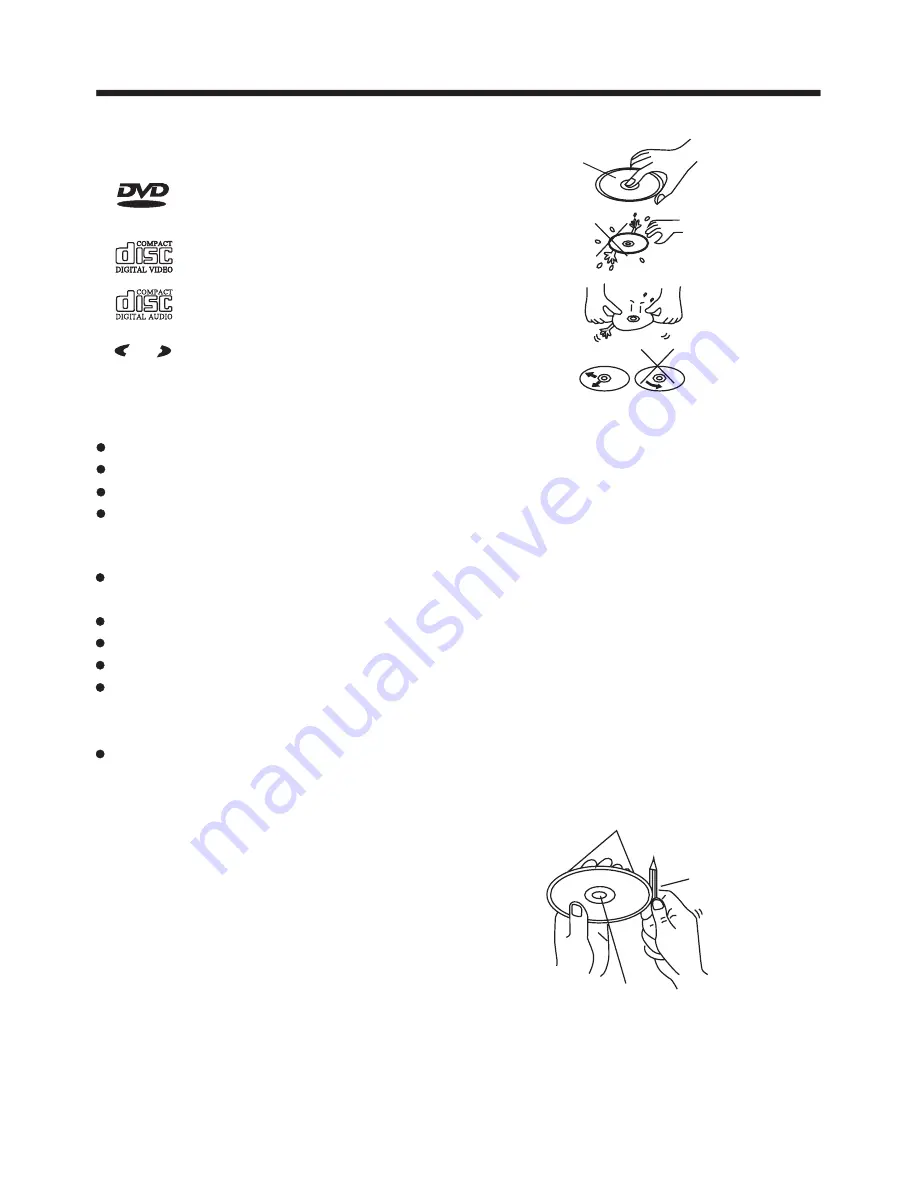
DISC NOTES
Preparing New Discs with
Edges
Rough
A new disc may have rough edges on
its inside and outside edges. If a disc
with rough edges is used, the disc may
be not seated properly and the player
will not play the disc. Therefore, remove
all r o u g h e d g e s i n a d v a n c e by using
a ball point pen or pencil as shown
below. To r e m o v e t h e rough edges,
press the s i d e o f t h e pen or pencil
against the inside and outside edges
of the disc.
Disc formats supported by this
player
Rough spots
on
outside edge
Ball point pen
or pencil
Rough spots
on inside
edge
Disc Cleaning
Use a dry soft cloth to wipe the surface.
If the disc is quite dirty, use a soft cloth
slightly moistured with isopropyl (rubbing)
alcohol. Never use solvents such as
benzine, thinner or conventional record
cleaners as they may mar the surface of
the disc.
Handling and Cleaning
Dirt, dust, scratches and warping of
discs may prevent operation.
Do not warp discs.
A disc should always be kept in its
case when not in use to prevent from
being damaged.
Do not place discs in the following
places:
1.Direct sunlight
2.Dirty, dusty and damp areas
3.Near car heaters
4.On the seats or dashboard
Do not put stickers on discs
Avoid scratching discs.
Discs which cannot be played
with this player
DVD-ROM
DVD-R/DVD-RAM
CDV
CD-G
3
V I D E O
MP
MP
3
CD-RW
DVD
12 cm disc
(Single-sided disc only)
Video CD
12 cm disc
CD
12 cm disc
MP3
12 cm disc
Label side
up
Do not touch
the
underside
of the disc
Do not
bend
Wipe the disc from
center
toward the outside
edge




































