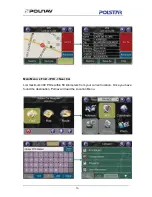43
6.2 Adding Intermediate Waypoints
Map Screen ->Select a location ->Location Menu -> Advanced -> Add Via
Or
Main Menu ->Find ->Find a destination ->Location Menu -> Advanced ->Add Via
You can add additional waypoints en route to your destination by using the
Add Via
Button
. Simply find a destination using the
Find Menu
or by selecting it from the
Map
Screen
. Once in the
Location Menu
, press the
Add Via Button
. This location will be
placed between your starting/current and final destination. For multiple waypoints, they
are added in sequential order for convenience. You can manage the list of intermediate
waypoints using the
Itinerary List
.
Summary of Contents for BV9370NV
Page 1: ...Boss Audio Systems is not affiliated with Apple Inc User s Manual BV9370NV GPS...
Page 4: ...4 2 1 3 Device ID To know your Device ID entering Main Menu Info About...
Page 7: ...7 Step 3 Enter City Postcode on the onscreen keyboard...
Page 8: ...8 Step 4 Then enter the Street info and House Number info...
Page 22: ...22...
Page 29: ...29...
Page 30: ...30...
Page 31: ...31...
Page 33: ...33...
Page 35: ...35...
Page 50: ...50 8 Managing Favourites Itineraries and Trails...
Page 56: ...56 9 4 1 Text In Polnav R6 0 there are over 20 texts for Menu to be selected...
Page 65: ...65 Other than the above Auto and Fixed Types there are also three types Auto 5 Auto 10 Auto 20...
Page 68: ...68...