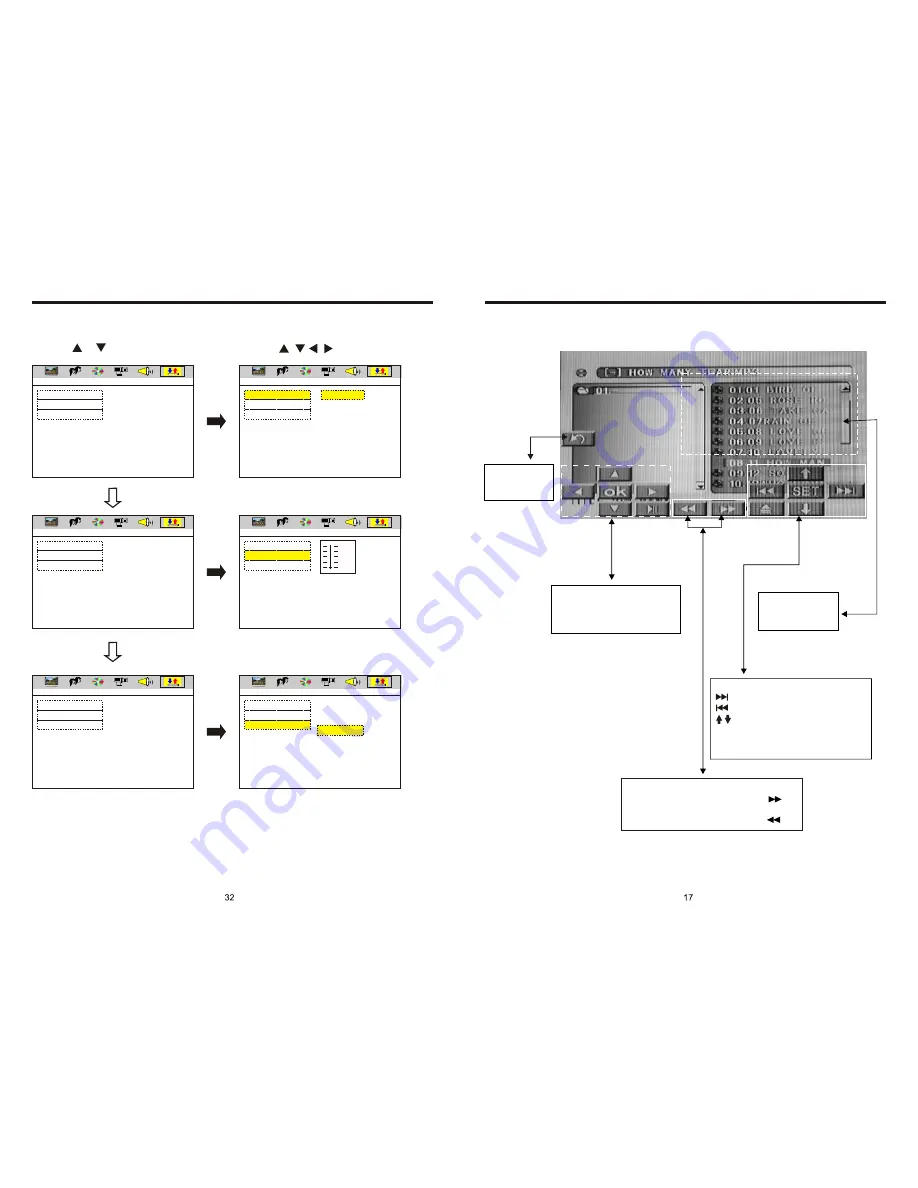
INSTRUCTIONS
INSTRUCTIONS
DIGITAL SETUP
LINE OUT
RF REMOD
OP MODE
DYNAMIC RANGE
DUAL MONO
EXIT SETUP
OP MODE
DYNAMIC RANGE
DUAL MONO
EXIT SETUP
OP MODE
DYNAMIC RANGE
DUAL MONO
EXIT SETUP
OP MODE
DYNAMIC RANGE
DUAL MONO
EXIT SETUP
OP MODE
DYNAMIC RANGE
DUAL MONO
EXIT SETUP
OP MODE
DYNAMIC RANGE
DUAL MONO
EXIT SETUP
STEREO
MONO L
MONO R
MIX MONO
DIGITAL SETUP
DIGITAL SETUP
DIGITAL SETUP
DIGITAL SETUP
DIGITAL SETUP
DIGITAL SETUP
FULL
6/8
4/8
2/8
OFF
1. Press or button
2. Press / / / button, then to enter.
Touch this area to
enter & exit main
menu.
Touch option:
next song;
previous songs;
adjust monitor angles;
Pls refer to Pic 5 when touch “SET” button;
There is a yellow remind when touch any
button
.
You can select “X2
→
X4
→
X8
→
X16
→
X20
→
Play”
to speed up when you press this button
.
You can select “X2
→
X4
→
X8
→
X16
→
X20
→
Play”
to backward when you press this button
.
MP3 mode, press this button so
you can move the cursor to
left/right/up/down and select the
songs which in the system menu
DVD mode, press
this area to show
function icons
TOUCHSCREEN DISPLAY FOR DISC PLAYBACK (PIC4)
Summary of Contents for BV9975B
Page 1: ......








































