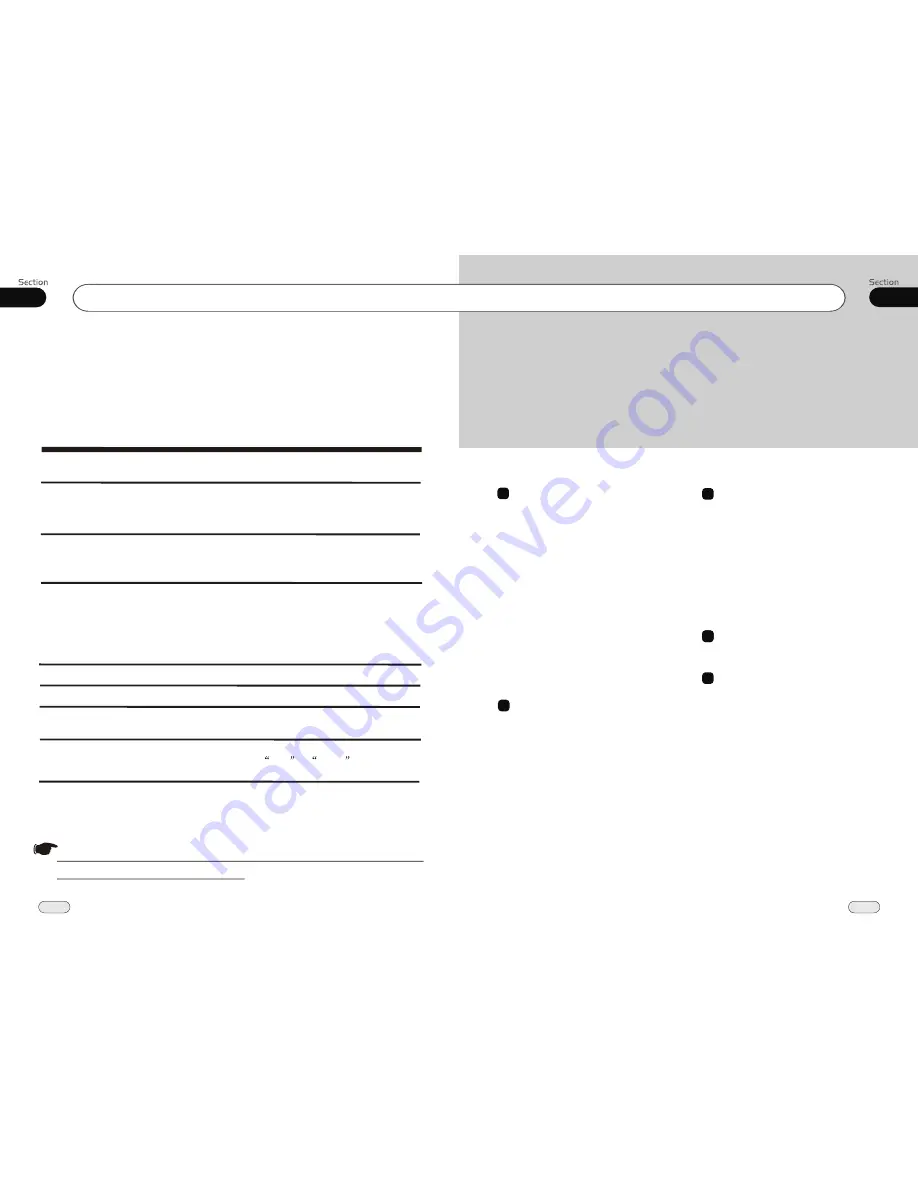
00
3
Contents
VCD/CD
Tuner
Playing a VCD/CD Disc
34
Selecting Tracks Fast
34
Repeat Playing
34
Playing Tracks at Random
34
Number Buttons
34
Stop Playing
34
Pause the Playback
34
Skip Backward/Forward/F.F/F.REW the
Playbac
k
34
System Switch
35
Slow Motion Playback
35
Increase Picture Size
35
On Screen Display
35
Setting the Playback Time
35
Selecting Channel
36
Selecting Title
36
Program Playing
36
Listening to the Radio
39
Band Selector
39
Manual/Automatic Tuning
39
DX/LOC Selector
39
Selecting the Stored Station
39
MO/ST Selector
40
Scanning/Memorizing Stations
Automatically
40
Number Buttons
40
On Screen Display
40
7
9
8
MP4(AVI,MPEG4)
Basic Operation of MP4
37
Number Buttons
37
Stop the Playback
37
Pause the Playback
37
On Screen Display
37
Repeat Playing
37
Setting the Playback Time
37
Slow Motion Playback
37
Selecting Tracks Fast
38
Skip Backward/Forward/F.F/F.REW the
Playback
38
Playing Tracks at Random
38
Increase Picture Size
38
Changing Audio Language
38
Changing the Subtitle Language
38
Additional Information
11
42
10
AUX
AUX Touch Screen Menu
41
10
Additional Information
Simple Troubleshooting Guide
42
11
Simple Troubleshooting Guide
No power.
Check and make sure whether the fuse is blown,
replace with the proper value if necessary.
Some errors occur in
LCD or no function
pressing the button.
the
when
Unable to receive stations.
Poor effect on receiving a
station.
CDs cannot be loaded.
Sound skips.
No images.
Images skip.
Press
RESET
button.
Check and make sure whether the antenna is
inserted or the antenna is properly connected, if
not, insert the antenna or connect it properly.
Antenna may not be the proper length. Make sure
the antenna is fully extended; if broken, replace
the antenna with a new one.
A CD is loaded in the mechanism.
The CD is dirty or damaged.
The Video line from main unit to the TV is not
connected properly.
Improper setting of the color system. Set the color
system
according to the
connected television.
to
PAL
or
NTSC
.
.
.
Note:
If any of the problem persist after check list had been made, consult your nearest service dealer. Never
attempt to disassemble your unit by yourself.
The following checklist might helped to solve the problems which you meet when using
the unit. Please double check and make sure if the connection and the procedure of
the operation is properly before using the checklist
.
below
Problem
Cause/Solution
.
.
.
.
.
The antenna is poorly grounded, check and make
sure the antenna is properly grounded at its
mounting location.
.
Due to continuous product improvement, the operations
are subject to run the model.




































