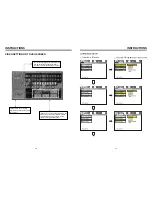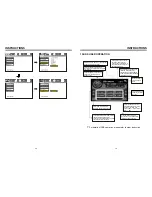FM1
FM2
FM3
AM1
AM2
INSTRUCTIONS
INSTRUCTIONS
1. Band Selection
In radio mode, press BAND button, BAND/P/N button on remote control, or touch position
on screen every time to choose band, the sequence is as follows:
2. Adjust Frequency
Manually Adjust Frequency:
Press SEEK + button on remote control, or
touch button on display shortly every time,
frequency will increase one step by one step till you get desired frequency. Press SEEK
button on remote control, or
touch button on display shortly every time, frequency will
ecrease on step by step till you get desired frequency.
Search Station:
Press SEEK + / SEEK button on remote control, or
/
touch button on display
shortly every time to search station in up/down direction. When get one station, it will
auto stop searching.
3. Browse / Auto Search and Store Station
1) In radio mode, press AMS/RPT button on remote control, or APS button on display
shortly to browse preset station on 1-6;
2) In radio mode, press AMS/RPT button on remote control, or APS button on display
longer to auto search in whole band from present frequency and store 6 most strong
frequency on 1-6;
3) This unit has FM1, FM2, FM3, AM1, AM2 Bands. Each band can store 6 stations,
so a total 30 preset stations.
Note:
After preset station, unit will cancel the former preset stations.
4. Mono/Stereo Selection
In radio mode, press ST/PTOG button on remote control or ST touch position on display
to choose mono/stereo program.
Note: In radio mode, start up the stereo function automatic, touch the ST button again on
the display, the TFT display will show the ST OFF & MOMO mark, that is to turn off the
stereo. When the right under foot appear the MONO mark, it show the MONO on.
5. Manual Preset and Store Station
In radio mode, press 1-6 button on remote control, or 1-6 position on display longer to
store preset frequency into preset channel. For example, the present frequency is
89.8MHz, press 2 button longer, then 89.8MHz frequency is stored in 2 channel.
-
-
16.RADIO OPERATION
14.
MENU Select
In playing mode, press PBC button on remote control to back to the menu, display will
show chapter and section in disc. Work with / button on remote control or touch
button on display to choose your desired song. Press button / ENTER button to play.
Note: This function can only be worked by the remote control.
OPEN: Press OPEN button on panel to eject disc.
15.
Program Play
In DVD mode, you can set the sequence of playing by the program function, the operation
is as follow:
When DVD is playing, press ST / PROG button, then display shows:
For example, program the first song, input 01, press button move the cursor to the
second lattice, input desired song, for example, the third song. Program the second song,
press button, move the cursor to 2 . input 01, press button move the cursor to
th
the second lattice, input desired song, for example, the 6 song (press 6). Press button
to program play. Back to the normal mode, press the ST/PROG button, then press
button.
Note: This function can only be worked by the remote control.
16.
Digital Album
Play the disc contains JPEG pictures, read the picture menu first.
1. Press button on remote control, the pictures will be browsed automatically. (It also
can be worked to press number 6 button on the unit.)
2. Press ENTER button on the remote control, it can be manual browsed by SEEK + and
SEEK -.
3. ZOOM in picture function: During auto browsing, press pause button stop the screen,
press ZOOM button to zoom in or zoom out the picture. During manual browsing, you
can press ZOOM button to zoom in or zoom out picture directly.
4
.Under zoom in picture, you can move the picture by .
Note: You can not move picture in normal mode and zoom out mode.
17.
Setup
Press SETUP button, display will show the system set up menu and the submenu, select
the item you want by , after selecting the proper item, press / / / to press
ENTER to confirm.
Note:
1.
It just can be worked by the remote control.
2.
Some function setting maybe different because of the different model or disc.
3.
If the selected language is not recorded in the disc, then unit will show the appointed
language,
4.
About the “SETUP”, please read the follow.
Press “SETUP” on the remote control, it will appear the following touch menu:
PROG
TC
1 0 1 : 0 3
2 0 1 : 0 6
3 _ _ : _ _
4 _ _ : _ _
TC
7 _ _ : _ _
8 _ _ : _ _
5 _ _ : _ _
6 _ _ : _ _
TC
11 _ _ : _ _
12 _ _ : _ _
9 _ _ : _ _
10 _ _ : _ _
TC
15 _ _ : _ _
16 _ _ : _ _
13 _ _ : _ _
14 _ _ : _ _
PLAY
DELETE
21
24