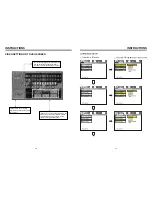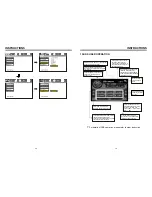3.NOTE
●
This unit can play the following disc
24.SPECIFICATIONS:
DVD PLAYER
Signal/Noise ratio
Frequency response
70dB
20Hz-20KHz
FM tuner
European frequency range
Signal/Noisse ratio
Stereo separation
Search station volt
Distortion rate
87.5-108MHz
55dB
30dB
20-30dBuv
1.5
%
USA frequency range
87.5-107.9MHz
AM tuner
Limit noise sensitivity
522-1620KHz
32dB
European frequency range
USA frequency range
530-1710KHz
Power supply
Power range
Max operate current
Dimensions
Ground system
DC 12V
10.8-16.0V DC
10A
155X182X53MM
Negative ground
Amp Rating
80 Watts x 4 Channels
INSTRUCTIONS
INSTRUCTIONS
04
41