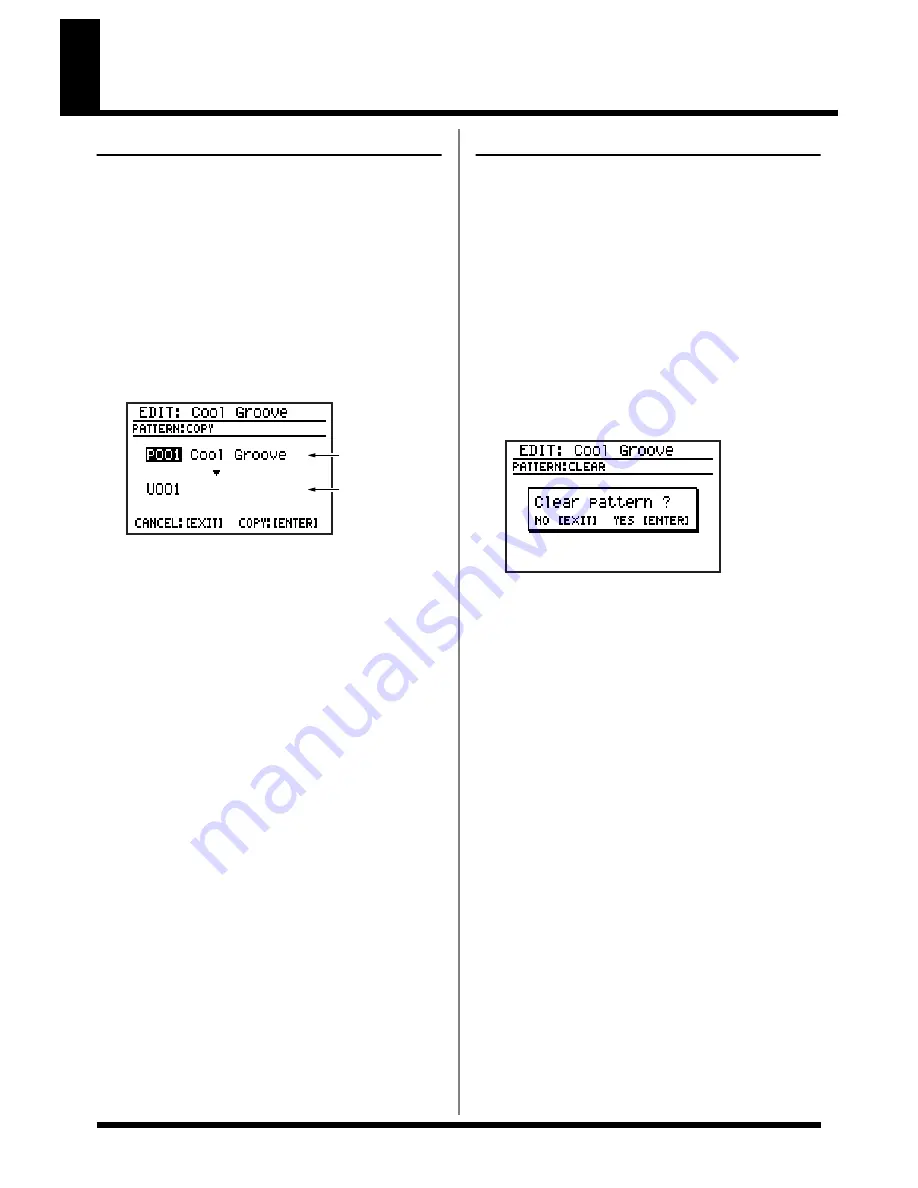
66
Copying/Erasing a pattern
Copying a pattern
1.
In the pattern edit menu screen, move the
cursor to the “COPY” icon and press
[ENTER].
* If there is an edited pattern that has not been saved, the
message “Cancel edit?” will appear.
If you want to save the pattern, press [EXIT] and perform
the Write operation (p. 65). If you don’t want to save it,
press [ENTER].
The pattern copy screen appears.
fig.02-280d
2.
Move the cursor to the copy-source
pattern number, and use the VALUE dial
to select a pattern.
3.
Move the cursor to the copy-destination
pattern number, and use the VALUE dial
to select a user pattern.
4.
To execute the copy, press [ENTER].
If you decide to cancel, press [EXIT].
The message “Now writing...” will appear,
and the copy will be carried out.
When the copy is completed, the message
will disappear.
* Do not turn off the power while the message is displayed.
Your data may be damaged if you do so.
Erasing a pattern
1.
Select the pattern that you want to erase.
* It is not possible to erase the preset pattern.
2.
Press [EDIT].
The edit menu screen appears.
3.
Move the cursor to the “PATTERN” icon
and press [ENTER].
The pattern edit menu screen appears.
4.
Move the cursor to the “CLEAR” icon and
press [ENTER].
The screen will ask “Clear pattern?”
fig.02-290d
5.
If you are sure you want to clear (erase)
the pattern, press [ENTER]. If you decide
to cancel, press [EXIT].
The message “Now writing...” will appear,
and the pattern will be erased.
When the erasure has been completed, the
message will disappear.
* Do not turn off the power while the message is displayed.
Your data may be damaged if you do so.
Copy
source
Copy
destination
Summary of Contents for Dr. Rhythm DR-880
Page 2: ......
Page 21: ...21 Quick Start ...
Page 48: ...48 ...
Page 74: ...74 ...
Page 84: ...84 ...
Page 115: ...115 Chapter 8 Convenient function System settings ...
Page 144: ...144 ...
Page 145: ...145 Appendices ...
Page 168: ......





































