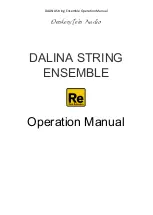Editing a Patch
16
Editing the Effects
You can edit the effect settings, and change the order of blocks such
as output and send/return (the effect chain).
Basic Operation for Effect Editing
1 .
Press the [EFFECTS] button.
The edit screen (effect chain) appears.
2 .
Turn the [6] knob to select the block that you want
to edit.
The selected block is enclosed by a thick frame.
* By pressing the [6] knob you can turn the selected effect on/off.
Effects that are off are shown in gray. When the effect is turned on,
it is shown in white.
Off
On
3 .
Use knobs [1]–[5] to adjust the parameters that are
shown below the screen.
Use the [
K
] [
J
] (PAGE) buttons to switch between the parameters
that you want to edit. The current page is indicated in the lower
center of the screen.
* To change a value in larger steps, turn a knob while pressing it.
* The number of parameters and pages differ depending on the
effect.
Editing While Viewing All Parameters
You can also edit while viewing a list of all parameters for the
selected block.
1 .
In the edit screen, long-press the [6] knob.
Shows a list with all parameters of the selected block.
2 .
Turn the [1]–[6] knobs to edit the parameter
settings.
MEMO
You can use the [
K
] [
J
] (PAGE) buttons to switch between the
parameters.
Use the [
K
] [
J
] (PAGE)
buttons to switch
Changing the Effect Order
By moving blocks such as effects, output, and send/return, you can
freely change the order in which the effects are placed, or arrange
them in parallel.
MEMO
5
You can change the order of the INST1–3 blocks and the NORMAL
block.
5
The MST (MASTER) block cannot be moved.
1 .
Press the [EFFECTS] button.
The effect chain is shown.
2 .
Use the [6] knob to select the block that you want
to move.
3 .
While pressing the [6] knob, turn it left or right.
The selected block moves left or right.