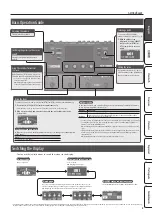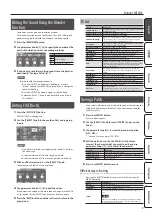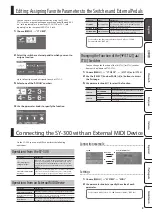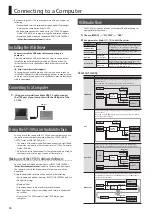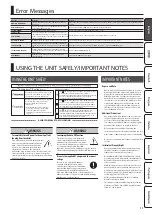Owner’s Manual
Before using this unit, carefully read “USING THE UNIT SAFELY” and “IMPORTANT NOTES” (leaflet “USING THE UNIT SAFELY” and Owner’s Manual (p. 11)).
© 2015 Roland Corporation
Owner’s Manual
(this document)
Read this first. It explains the basic things you need to know in order to use the SY-300.
PDF Manual
(download from the Web)
5
Parameter Guide (English)
This explains the parameters of the SY-300.
5
Sound List (English)
This is a list of the sounds built into the SY-300.
5
MIDI Implementation (English)
This is detailed information about MIDI messages.
To obtain the PDF manual
1.
Enter the following URL on your computer.
http://www.boss.info/manuals/
I
2.
Choose “SY-300” as the product name.
A guitar synthesizer that you can use with normal guitar pickups
The SY-300 is a guitar synthesizer that you can use with a conventional electric guitar. It does not require a special pickup.
Synthesizer sound that reflects the natural nuances of your playing
Since the SY-300 processes the signal from your guitar pickups, its sound reflects the natural nuances of your playing. In addition, it responds
to your picking without any delay (latency).
Built-in multi-effects
High quality effects are built in (p. 7). You can produce an incredible diversity of sounds without needing any additional equipment.
Simple operations with a computer using dedicated software
You can control the SY-300, edit tones, and manage patches using dedicated software. You can also download a wide variety of patches from
BOSS TONE CENTRAL, our dedicated patch download website (p. 10).
. . . . . . . . . . . . . . . . . . . . . . . . . . . . . . . . . . . . . . . . . . . . . . . . 2
. . . . . . . . . . . . . . . . . . . . . . . . . . . . . . . . . . . . . . . 2
. . . . . . . . . . . . . . . . . . . . . . . . . . . . . . . . . . . . . . . . 3
. . . . . . . . . . . . . . . . . . . . . . . . . . . . . . . . . . . . . . . . . 3
. . . . . . . . . . . . . . . . . . . . . . . . . . . . . . . . . . . . . . . . . . . . . 4
. . . . . . . . . . . . . . . . . . . . . . . . . . . . . . . . . . . . . . . 4
. . . . . . . . . . . . . . . . . . . . . . . . . . . . . . . . . . . . . . . . 5
Select the Effect That You Want to Edit
. . . . . . . . . . . . . . . . . . . . . . . . . . . . . . 5
. . . . . . . . . . . . . . . . . . . . . . . . . . . . . . . . . . . . . . . . . . . . . . 5
. . . . . . . . . . . . . . . . . . . . . . . . . . . . . . . . . . . . . . . . . . . . . . 5
. . . . . . . . . . . . . . . . . . . . . . . . . . . . . . . . . . . . . . . . . . . . 6
. . . . . . . . . . . . . . . . . . . . . . . . . . . . . . . . . . . . . . . . . . . . . . . . 6
. . . . . . . . . . . . . . . . . . . . . . . . . . . . . . . . . . . 6
Selecting and Editing Parameters
. . . . . . . . . . . . . . . . . . . . . . . . . . . . 6
Editing the Sound Using the Blender Function
. . . . . . . . . . . . . . . . . . . . . . . . . 7
. . . . . . . . . . . . . . . . . . . . . . . . . . . . . . . . . . . . . . . . . . . 7
. . . . . . . . . . . . . . . . . . . . . . . . . . . . . . . . . . . . . . . . . . . . . . 7
. . . . . . . . . . . . . . . . . . . . . . . . . . . . . . . . . . . . . . . . . . . . . . 7
. . . . . . . . . . . . . . . . . . . . . . . . . . . . . . . . . . . . . . . . . . . . . . . 8
. . . . . . . . . . . . . . . . . . . . . . . . . . . . . . . . . . . . . . . . . . . . . 8
Specifying the Operation of the [ON/OFF] Switch
. . . . . . . . . . . . . . . . . 8
Assigning Favorite Parameters to Parameter Knobs [1]–[4]
Adjusting the Contrast (Brightness) of the Display
. . . . . . . . . . . . . . . . . 8
Turning Off the Auto Off Function
. . . . . . . . . . . . . . . . . . . . . . . . . . . 8
Preventing Inadvertent Operation During Performance
(Tuner Lock, Select Knob Lock)
. . . . . . . . . . . . . . . . . . . . . . . . . . . . . 8
Restoring the Factory Default Settings (Factory Reset)
Editing: Assigning Favorite Parameters to the Switches and External
Changing the Function of the [
Connecting the SY-300 with an External MIDI Device
. . . . . . . . . . . . . . . . . 9
. . . . . . . . . . . . . . . . . . . . . . . . . . . . . . . 9
Operations from an External MIDI Device
. . . . . . . . . . . . . . . . . . . . . . . 9
. . . . . . . . . . . . . . . . . . . . . . . . . . . . . . . . . . . . . . 10
. . . . . . . . . . . . . . . . . . . . . . . . . . . . . . . . . . . . . . . 10
. . . . . . . . . . . . . . . . . . . . . . . . . . . . . . . . . . . . . 10
Using the SY-300 as an Audio Interface
. . . . . . . . . . . . . . . . . . . . . . . . . . . . . 10
. . . . . . . . . . . . . . . . . . . . . . . . . . . . . . . . . . . . . . . . . . . . . 10
. . . . . . . . . . . . . . . . . . . . . . . . . . . . . . . . . . . . . . . . . . . . . . . 11
USING THE UNIT SAFELY/IMPORTANT NOTES
. . . . . . . . . . . . . . . . . . . . . . . 11
. . . . . . . . . . . . . . . . . . . . . . . . . . . . . . . . . . . . . . . 11
. . . . . . . . . . . . . . . . . . . . . . . . . . . . . . . . . . . . . . . . . . 11
. . . . . . . . . . . . . . . . . . . . . . . . . . . . . . . . . . . . . . . . . . . 12