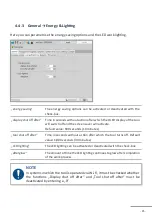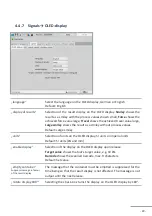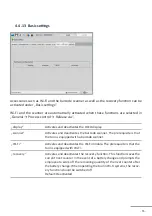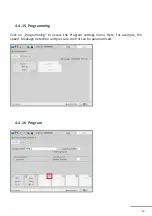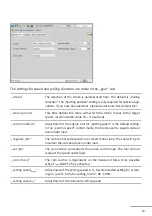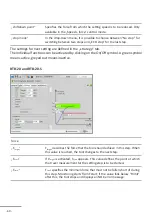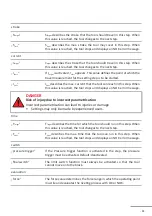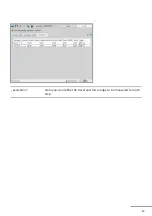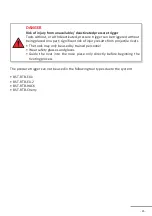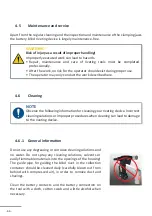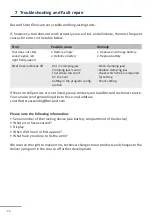- 58 -
In program 1, up to 6 steps can be activated, each of which can be individually programmed.
To parametrise a step individually, click on it. To create a new step, click on the small blue
plus at the top right of the step.
When you have clicked on a step, the summary appears in the picture above.
The following settings can be made under „General“:
„next step if OK“
In the drop-down menu, you can select which action should follow if this
step is completed OK, e.g. jump to the next step or end.
„next stepif NOK“
In the drop-down menu, you can select which action should follow if this
step is completed NOK, e.g. jump to the next step or end.
„stop before next
step“
If the checkbox is selected, the tool stops when the step condition is
reached (parametrised under Strategy).
„discard result“
If this option is activated, no evaluation is stored in the result file for
this step.