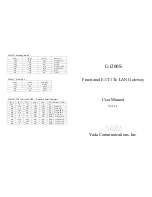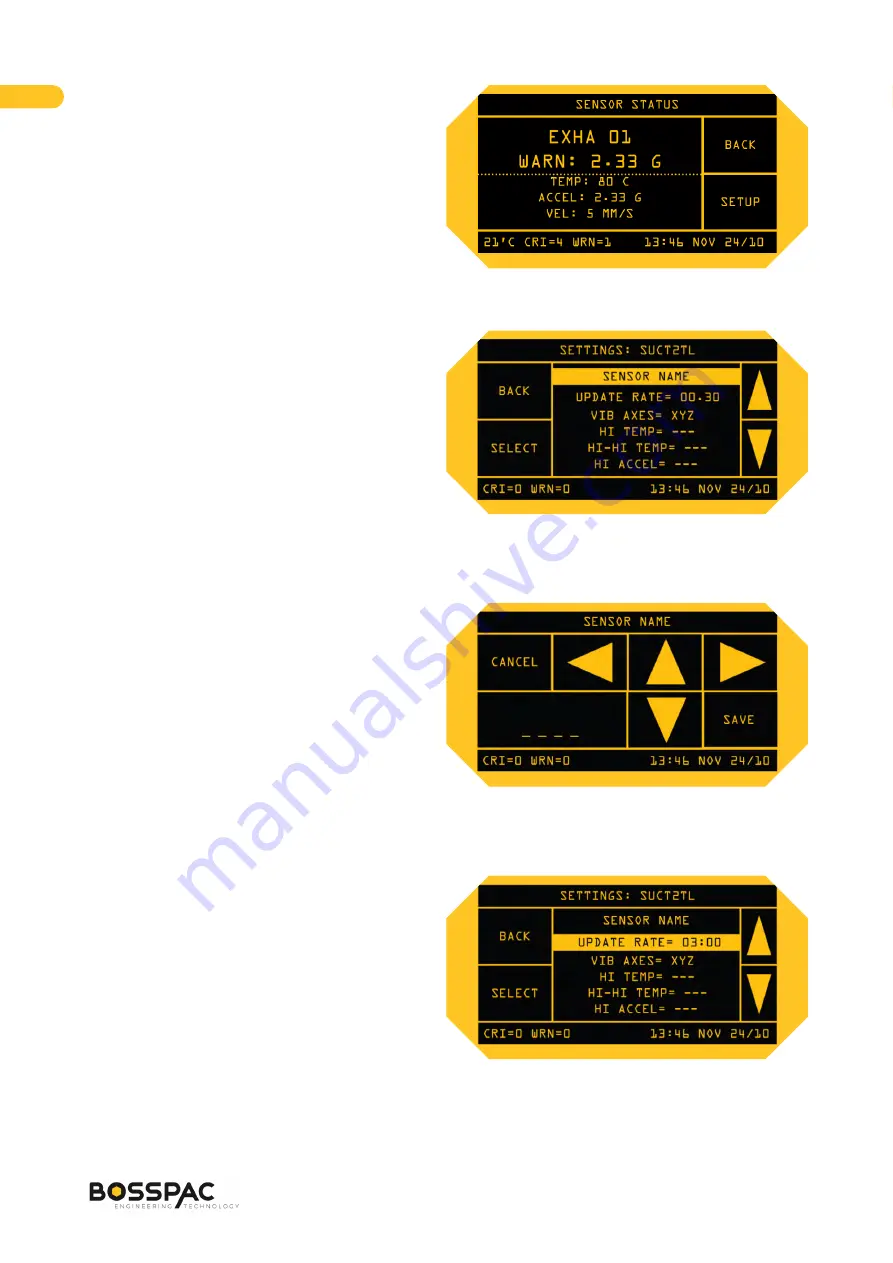
To configure or modify the settings for this sensor,
tap the
SETUP
section, (bottom right), from the
SENSOR STATUS screen. This will take you to the indi-
vidual sensor SETTINGS screen.
This SETTINGS screen allows the user to modify the
sensor name, update rate, choose vibration axes,
and configure the warning alarm and critical alarm
thresholds for the supported parameters.
To set an individual parameter scroll the
UP/DOWN
arrows to the desired setting, or by tapping either
thetop or bottom part of the screen. Press
SELECT
when the desired option is highlighted.
3.2.7.1
Setting Sensor Name
The sensors are identified by serial number and can
be named to display a descriptive nomenclature
of up to 7 characters. To name a sensor, select the
SENSOR NAME
option from the SETUP menu and
use the
UP / DOWN
arrows to toggle through the
numeric and alphabetic option for each character.
The
LEFT / RIGHT
arrows will move the cursor to the
next character position. Tap
SAVE
when completed.
The new name will appear in the SENSOR STATUS
windows. Serial numbers remain intact and visible in the SENSOR STATUS>DETAILS window.
3.2.7.2
Setting Update Rate
The update rate of each sensor can be individually
set within a range of 3 seconds to 10 minutes. To
modify the update rate, tap the
SETUP
section from
the SENSOR STATUS screen. This takes you to the
individual sensor SETTINGS screen. Scroll and high-
light
UPDATE RATE
and tap
SELECT
.
2021
18