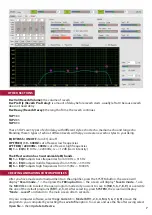On the computer software for adjustment, in the
SYSTEM
section, you will see the following items:
Music Init:
The default volume level for music when the amplifier is turned on, turn the MIC VOL knob to
adjust 0 -> 80
Music Max:
Maximum volume limit for music, rotate the MIC VOL knob to adjust 0 -> 80
Mic Init:
The default volume level for microphones when the amplifier is turned on, turn the MIC VOL knob
to adjust 0 -> 80
Mic Max:
The maximum volume limit for microphones when using the amplifier, turn the MIC VOL knob to
adjust 0 -> 80
Effect Init:
The default volume level for effects when the amplifier is turned on, turn the MIC VOL knob to
adjust 0 -> 80
Effect Max:
Maximum volume limit for effects, rotate the MIC VOL knob to adjust 0 -> 80
Mic FBX:
enable anti-feedback for microphones with 1 of 8 levels or turn OFF
Mode Init:
Select one of the program modes (KTV1, 2, 3, 4, M4, 5, 6, 7, 8, 9). The amplifier will display a
default mode immediately when turned on.
Panel Lock:
locks the amplifier panel and does not allow direct manual adjustment, with the exception of
volume
Advance setting:
to access addition adjustments for reverb, enter the password 1-2-3-4, and press “enter
advance” to enter the default adjustment panel. These adjustments are not typically necessary.
Resetting Amplifier:
Resets all custom settings and adjutments to factory default settings.
Press and hold the
SYSTEM
button for 2 seconds, the screen will display
“Reset all data - Yes/No”
, turn the
MIC VOL
knob to select
Y (Yes
). After selecting
Yes
, hold down the
SYSTEM
button for about 4 seconds,
the screen will display
“Recovering .... .OK!”.
On the computer software, select
Factory Data
.
9