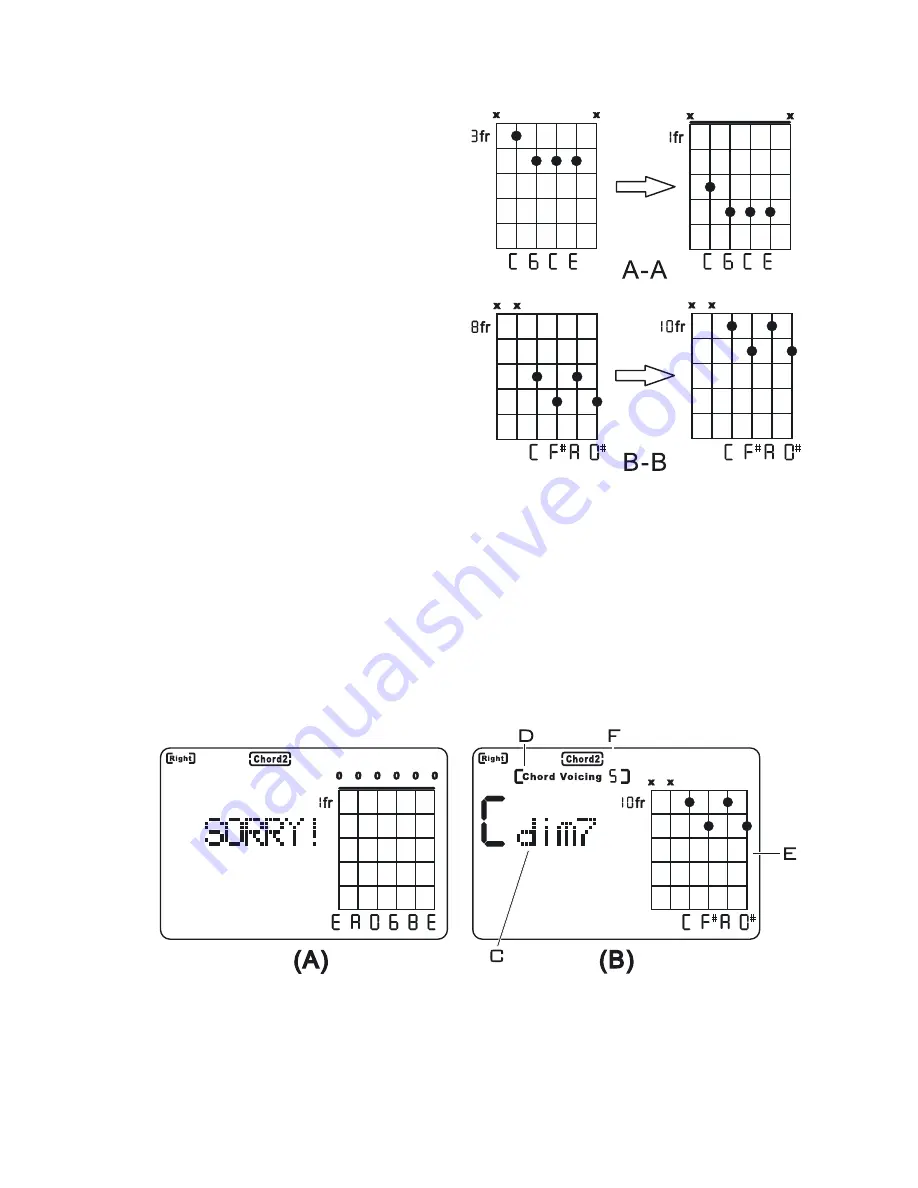
6
3. Standard guitar chord position transforming.
When you finished chord
position setting, press button
➄
BTU-1000 will make standard
transforming for your setting.
The standard transforming has
the following 2 rules:
⑴
if the fret number can go
back to 1 fret, BTU-1000 will
transform it to 1 fret, such as
the left picture A-A.
The left picture is the position
picture you set.
The right picture is the chord
position picture after standard
transforming.
They stand for the same chord position.
⑵
If the fret number is not 1 fret and can not go back to 1 fret, BTU-
1000 will make the first doted fret the first line. In the above picture
B-B, the left one is the chord position picture you set. The right one
is the position picture after standard transforming. They stand for
the same guitar chord position. BTU-1000 will display the position
picture on the LCD after standard transforming.
4. Guitar chord name searching result display:
BTU-1000 will search in its memory the chord name in accordance
with the chord position you set. If it can not find the related chord
name, the LCD will display the information as the above picture
A. and the word “SORRY!” will flash standing for not finding this
chord. Press button
➂
or
➃
tot reset the chord position. Repeat the
Summary of Contents for BTU-1000
Page 5: ...4 ...






























