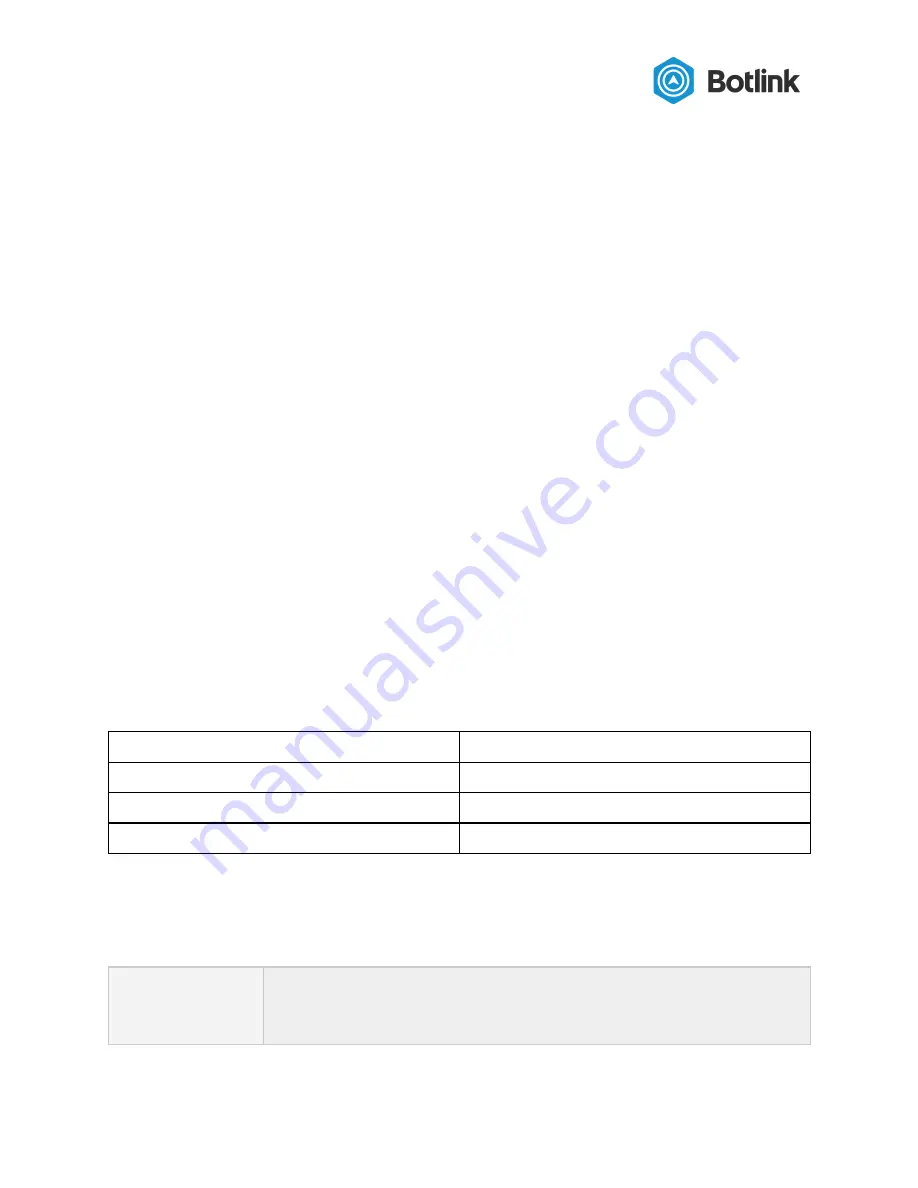
5.3 Connect the power cable
The power cable included with the Botlink XRD is suitable to use when connecting directly to a
3S to 7S battery LiPo battery.
5.4 Connect the antennas
The TAOglass antennas included with the Botlink XRD have an adhesive backing that makes
them easy to mount to most drone airframes.
6 Configure the Botlink XRD
Configuring the Botlink XRD can be accomplished using a MicroSD card. In order for the XRD to
successfully connect to the autopilot and cellular network, you’ll need to give the unit some
basic information about your drone’s autopilot and your cellular service.
6.1 Configuring the cellular service
To enable the XRD to connect to the cellular service and send and receive drone data, it needs
to know the Access Point Name (APN) used by your cellular service provider. This is a short
string of letters and numbers that is provided by a cellular service provider that lets your device
know where to look for service.
Generally speaking, the Botlink XRD ships with a pre-configured APN that is suitable for use
with consumer cellular plans provided by the major US cellular service providers. The following
table lists the default APNs used by the Botlink XRD.
Modem
Default APN
LTE-TSVG
VZWINTERNET
LTE-TNAG
phone
LTE-EU
N/A;
Depends on carrier
If you have a business or enterprise account and have a custom APN, or have instructions from
your wireless provider to use a custom APN, the APN used by the Botlink XRD can be
configured as required.
NOTE
The APNs supported by the Botlink XRD depend on the installed
modem, sim card, and your wireless plan. Contact your wireless provider
for details on which APN to use with your Botlink XRD.
12










































