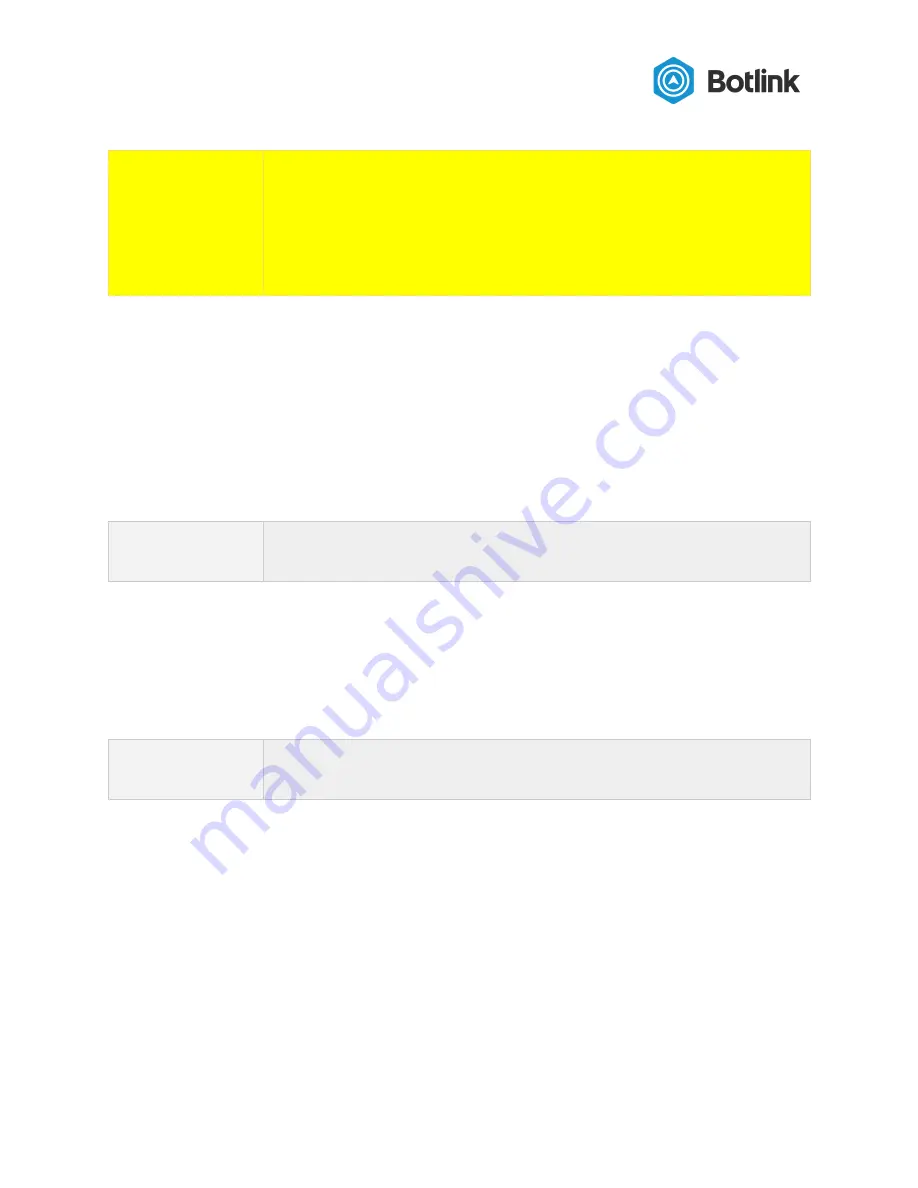
WARNING
Incorrectly changing the APN on your Botlink XRD may result in
● Loss of network connectivity
● Degradation or loss of all Botlink XRD functionality requiring a
network connection
● Roaming charges from your wireless provider
The APN is configured using the XRD_APN file on the microSD Card filesystem root.
To update the APN used by the Botlink XRD
1. Power down the drone
2. Remove the microSD card from the microSD card reader in the XRD
3. Insert the microSD card into your device’s microSD card reader
4. Open or create the XRD_APN file
NOTE
Ensure the XRD_APN file does not have a file extension such as .txt. A
file extension will cause the APN settings to be ignored.
5. On the first line of the file, enter the desired APN name
6. Save the file
7. Remove the microSD card from your device’s microSD card reader
8. Insert the microSD card into your Botlink XRD’s microSD card reader
9. Power on the drone
NOTE
Depending on the software version, the XRD_APN file is deleted from
the SDCard when the APN is successfully changed.
At this point, the Botlink XRD will update the internal APN configuration to use the APN
contained in the XRD_APN file.
6.2 Configuring the autopilot connection
The Botlink XRD can be configured to connect to a variety of different autopilots. Configuration
can be accomplished either using a configuration file on the Botlink XRD SDCard, or the legacy
configuration method can be used.
Each configuration method is described in the following sections.
13










































