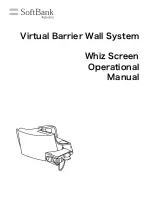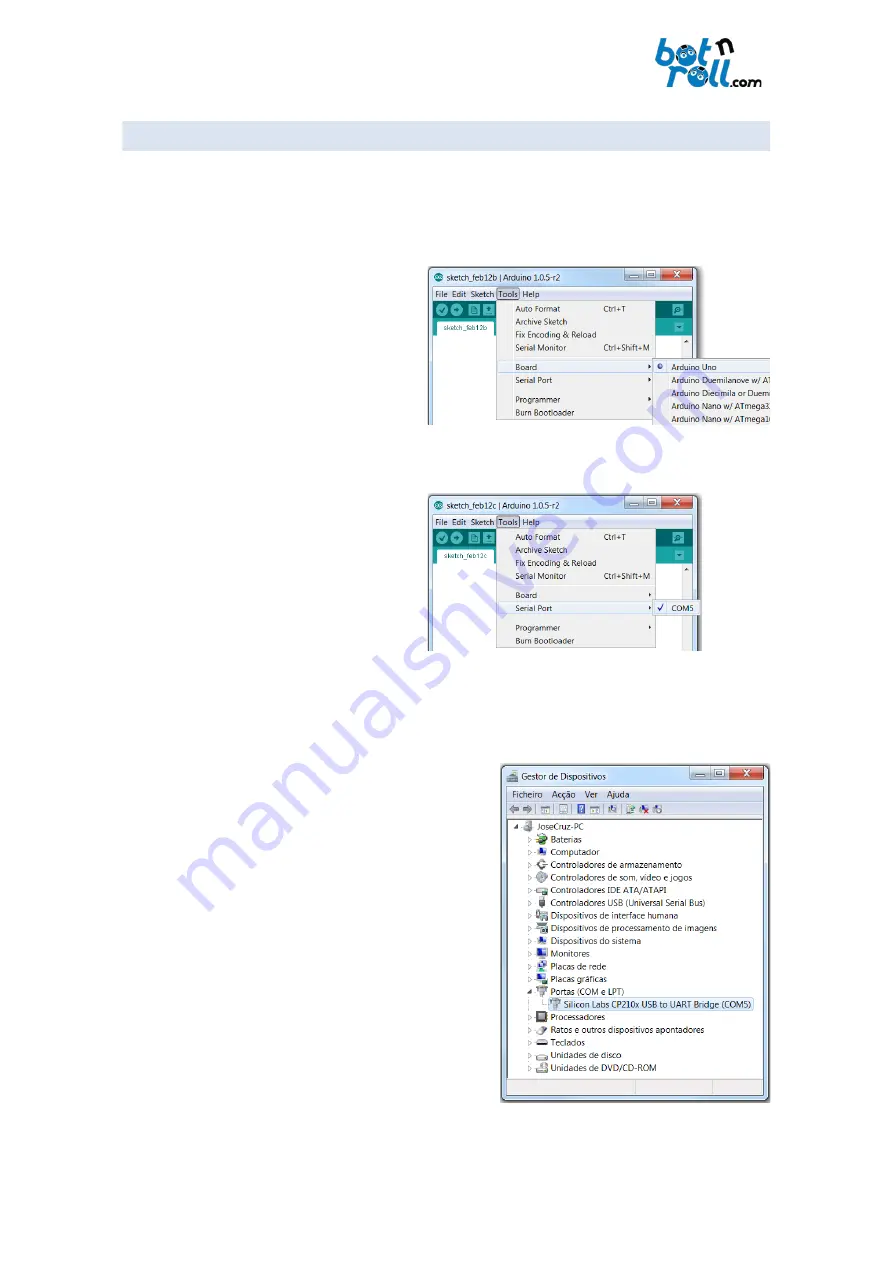
Bot’n Roll ONE A User Assembling Manual
6.3. CONFIGURING COMMUNICATION WITH THE ROBOT
Before proceeding with this step, ensure you have installed the VCP driver correctly. Connect the Bot'n
Roll ONE A to your computer using the supplied USB cable. At this tme, a COM port to communicate
with the robot is automatcally assigned.
Open the Arduino IDE, press the "
Tools
->
Board
" opton, and select the "
Arduino Uno
"
board.
Bot´n Roll ONE A
will be programmed
as if it is an Arduino Uno.
On the "
Tools
->
Serial Port
" opton, select the
correct COM port given to
Bot'n Roll ONE A
.
Should no COM port be available, you probably did not install the USB-Serial converter VCP driver
correctly.
Open the Windows device manager and search for the
item “Ports (COM and LPT)”. Expand the item, you will see
all COM ports available.
“
Silicon Labs CP210x USB to UART Bridge
” is the
designaton which identfes the COM port that “talks” to
Bot’n Roll ONE A (on this fgure example
COM5
port has
been assigned).
Should the item "
Silicon Labs CP210x USB to UART Bridge
"
not show up on the list, you have to install the VCP driver
correctly.
©Copyright 2018, SAR - Soluções de Automação e Robótca, Lda.
45
Fig. 67: Selectng the board to program
Fig. 68: Selectng the Serial port
Fig. 69 COM ports on the device manager
Summary of Contents for ONE A
Page 1: ......