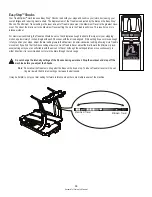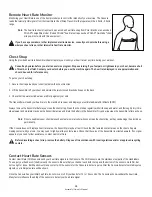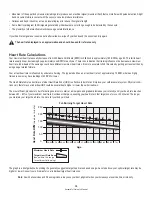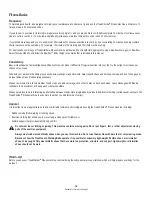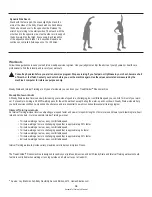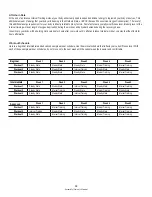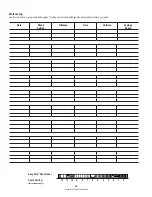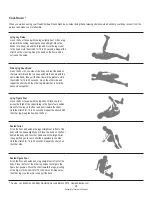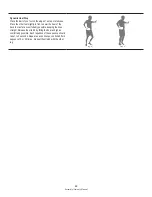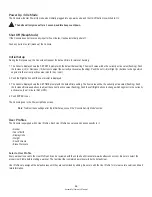Assembly / Owner’s Manual
32
3. The Console will display “SAVING TO USB”, and then “DO NOT REMOVE”. The USB icon will begin to flash, showing the Workout Results are
being exported to the USB Flash Drive. Do not remove the USB Flash Drive until the USB icon does not flash and the Console displays “RE-
MOVE USB”. It is now safe to remove the USB Flash Drive.
Note:
If the Workout Results on the USB Flash Drive are current, the Console will not export the file again. As more workouts are completed,
the Console will take longer to export all of the Workout Results. For longer exports, the Console will display an export status count
(exported workouts / total number of workouts).
4. The Console will display the Power-Up Mode screen.
If a Workout is completed with a USB Flash Drive already inserted, the Console will not export the new Workout Results until the Console exits the
Results mode and displays the Power-Up Mode screen.
Track Your Results at www.bowflexconnect.com
Take advantage of Bowflex Connect™ to see your progress over time and share your data with MyFitnessPal
®
. Review your workouts and results
away from the machine when convenient for you. Bowflex Connect™ allows for a workout value to be selected and have it graphed for weekly,
monthly, or yearly comparison review.
If using a Bluetooth
®
Smart device to import workout results to Bowflex Connect™:
1. Sign in to Bowflex Connect™ to instantly sync your workout data with it. Once you have an account, your Workouts will be uploaded to Bowflex
Connect™ immediately after a workout through your Bluetooth
®
Smart device.
If using a USB Flash Drive to import workout results to Bowflex Connect™:
1. Insert the USB Flash Drive with your workout data into a device connected to the internet.
2. Sign in to Bowflex Connect™ at www.bowflexconnect.com.
3. Click the Upload button on the web site.
4. In the Upload File window, locate your USB Flash Drive. Select the workout data file from it, and click the upload button. Your workout data will
upload into your account.
Note:
the name of the data file will be the selected User followed by the .DAT file format (“ USER1.DAT “).
5. To sync your workout data with MyFitnessPal
®
, select the Menu option in the upper left corner of the web page and select the “Sync to MyFitness-
Pal
®
“ option.
Note:
Bowflex Connect™ will automatically sync your workouts with MyFitnessPal
®
after the initial syncing.
A User’s Guide for Bowflex Connect™ can be found online at www.bowflexconnect.com.