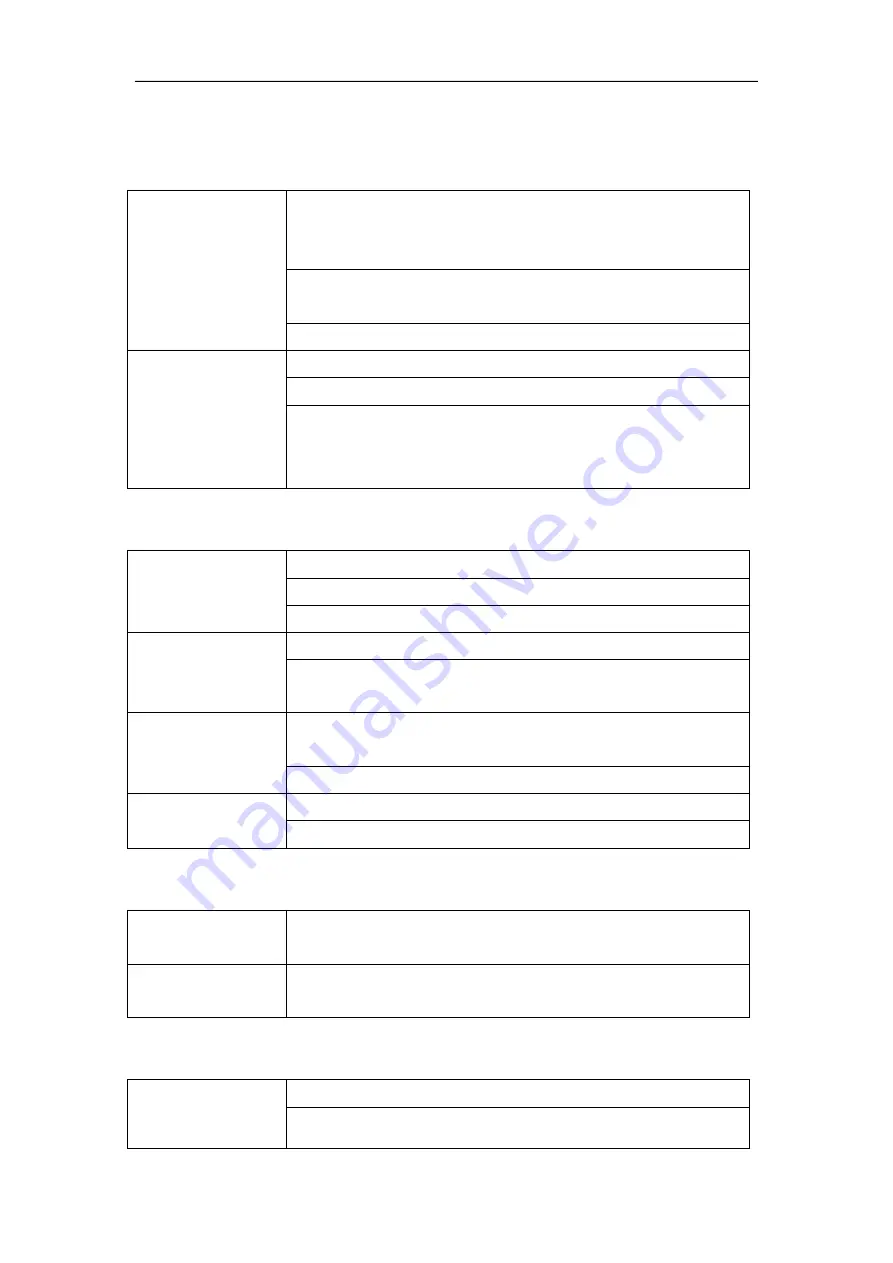
Simple Troubleshooting
BOXLIGHT.COM
18
Simple Troubleshooting
Machine Fails to Work Normally
Remote control
failure
Check whether there are other objects between the remote
control and the receiving window leading to the failure of the
remote control.
Check whether the battery electrode in the remote control is
correct.
Check whether the remote control needs new batteries.
Machine
automatically
shut down
Check whether it is set sleep or not.
Check whether there is a sudden power outage.
The system will automatically shut down if the interactive
intelligent panel's external channel loses signal for five
minutes. Please check the input and connection of the signal.
PC Mode
Signal out of range
Check whether the display is set correctly.
Check whether the resolution is the best resolution.
Adjust line and field synchronization in the menu.
Background has
vertical lines or
streaks
Select automatic correction in menu.
Adjust clock and phase position in menu.
Image lack of color,
color is incorrect
Check whether the VGA is connected correctly or has a quality
issue.
Adjust the chromatic and brightness or contrast in the menu.
Display format that
is not supported
Select automatic correction in the menu.
Adjust clock and phase position in the menu.
Touch Function
Touch function
invalid
Check whether the size of the article touched is comparable with
finger.
Touch positioning
not correct
Check whether the touch pen is facing the screen.
Video Function Won't Work Normally
No picture and no
sound
Check whether the machine is in started state.
Check whether the signal wire is plugged in properly and
whether the input is corresponding to it correctly.





















