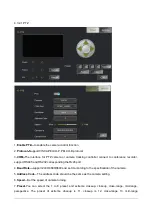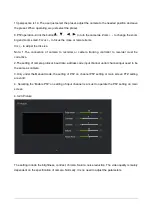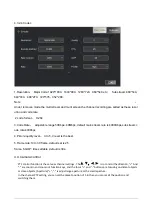Content
2.PRODUCT INTERFACE DESCRIPTION
FUNCTION AND OPERATION INSTRUCTIONS
4.3.1 Input channels interface introduction ............................................................................................................. 12
4.3.2 Input Channel setting ...................................................................................................................................... 13
4.6.1 Interface .......................................................................................................................................................... 21
4.6.2 Split-screen Processing .................................................................................................................................... 22
4.6.3 Subtitle and sound ........................................................................................................................................... 23
4.6.4 logo/OSD information/time setting/additional OSD ....................................................................................... 24
4.6.5 Insert titles/Insert endings .............................................................................................................................. 25
4.6.6 Full Auto/Semi Auto/Manual direction ........................................................................................................... 26
4.7.1 Recording control ............................................................................................................................................ 27
4.7.2 Interact button ................................................................................................................................................ 28
4.7.3 Quick Start ....................................................................................................................................................... 28
4.7.4 Simple .............................................................................................................................................................. 29
4.7.5 System Setting; ................................................................................................................................................ 29