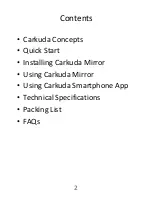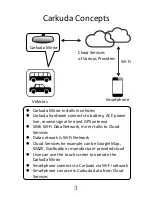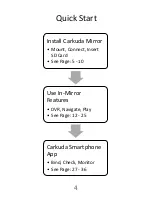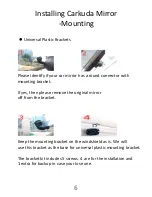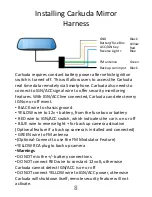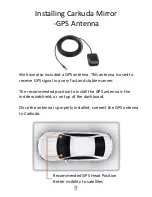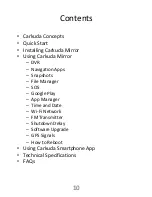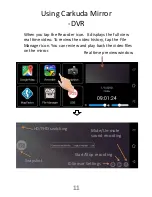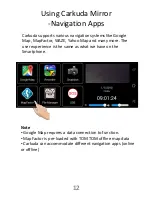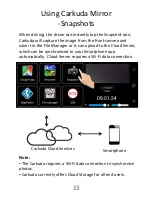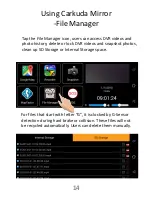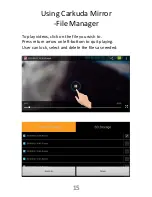Reviews:
No comments
Related manuals for Crakuda

EA223WM-BK
Brand: NEC Pages: 2

MultiSync FP1375X
Brand: NEC Pages: 16

400DX-2 - 40IN LCD 1920X1080 3000:1 VGA Dvi
Brand: Samsung Pages: 28

400DX-2 - 40IN LCD 1920X1080 3000:1 VGA Dvi
Brand: Samsung Pages: 29

1029
Brand: Xenarc Pages: 16

UA-851
Brand: A&D Pages: 2

UA-621
Brand: A&D Pages: 2

Viiiiva
Brand: 4iiii Pages: 2

TG77
Brand: Yamaha Pages: 20

IFP30 Series
Brand: ViewSonic Pages: 115

AOD/ATS 190w
Brand: A1 Touch Pages: 14

E90F
Brand: ViewSonic Pages: 2

MP101M
Brand: Environnement Pages: 196

HJA-313
Brand: Omron Pages: 36

87456
Brand: ItsImagical Pages: 49

BC-230
Brand: Baby Control Digital Pages: 16

GFI27DBXA
Brand: Viotek Pages: 20

19K1902
Brand: IBM Pages: 24