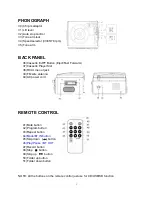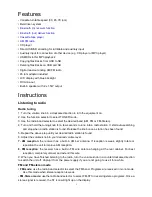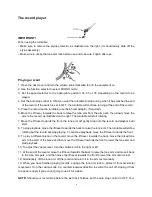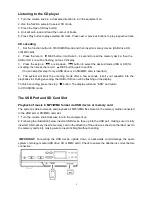10
3. Set the function selector to USB/SD mode. (If you have both a USB device and a memory card
inserted, press the MODE button to toggle between USB and SD mode.) The system will start
reading the storage medium automatically after mode selection and will display the total number of
folders and MP3/WMA files.
4. The system will then start audio playback from the media storage device (USB or SD card)
automatically.
Playback controls
PLAY/PAUSE
Press this button once to stop playing, press it again to continue.
STOP
Press this button to stop audio playback, the display will then show the total number of
MP3/WMA files.
SKIP UP
Press this button once to play the next file, press and hold this button to fast forward through
the files/tracks.
SKIP DOWN
Press this button once to play the previous file, press and hold this button to fast reverse
through the files/tracks.
MODE
Press this button to toggle between USB and SD Card mode.
Important notes
• The system can detect and read files in MP3 / WMA format only via the USB port or SD card slot.
• You can connect an MP3 player to the system via the USB socket, however, some MP3 players may
not be able to play via the USB socket. This is due to variances in the MP3 encoding format, it is not
a malfunction of the system.
• There are numerous USB and SD device producers and their products vary in solution and format.
We therefore cannot guarantee that this unit will support all USB and SD devices from every brand.
• This system supports SD cards up to 8GB.
• MP3 / WMA track format requirements: MP3 bit rate: 32 kbps~256 kbps; WMA bit rate: 32 kbps ~ 320
kbps.
Programming tracks for playback
Up to 64 tracks can be programmed for MP3 / WMA file playback in any order. Before programming,
however, be sure the system is in STOP mode.
1. Set the function selector to USB/SD mode, then press the stop button.
2. Press the program
PROG
button, MEM will be flashing on the LC display, and it will indicate the
program number and digits for the track number to be programmed.
3. Press the
SKIP UP
or
SKIP DOWN
button to select a desired track.
4. Press the program
PROG
button to store the track into the memory.
5. Repeat steps 3 and 4 to enter additional tracks into the memory.
6. When all desired tracks have been programmed, press the
PLAY/PAUSE
button to play the tracks
in the assigned order.
7. To cancel programming, move the function selector to another mode (e.g. tuner, phono).
Copying of MP3 / WMA files
The system allows you to copy files from USB to SD/MMC or vice versa. You can copy a single
file/track, a folder of files/tracks, or all files/tracks on the storage medium.