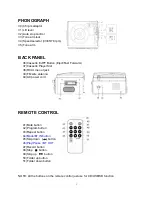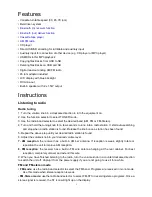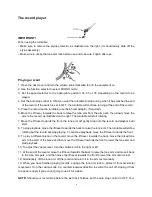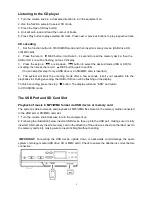12
Deleting all files/tracks
1. Insert a USB storage device and SD card, then select USB/SD mode (as described previously).
When the system has recognized the device, press the stop button.
2. Press the delete
DEL
button: “ONE” will be flashing on the display. Press the
SKIP UP
or
SKIP
DOWN
button to select “ALL” on the display. Press the delete
DEL
button again to confirm.
3. While the system is deleting the files/tracks, the USB or SD icon will be flashing on the display until
the deletion is complete.
NOTE:
Pressing the delete
DEL
button will completely delete all files/tracks on the USB device or SD
card.
Removing the USB device / SD card
• First move the function selector to another mode (tuner, phono,), then turn the volume knob
counterclockwise to turn off the power.
• To remove a USB device, pull it out of the USB port.
• To remove a memory card, press the memory card inwards and then release it. The card will be
released (partially ejected) and you can remove it by hand.
Bluetooth input -Receiver
Listening to IPhone (or other Bluetooth input devices)
1. Turn the volume knob clockwise to turn the equipment on.
2. Use the function selector to select AUX/TAPE/BT IN mode.
3. Press” Mode /BT IN” on panel or remote for 2-3 seconds. LED indication Red color and flashing.
When succeed in connecting, LED color in red and stable.
4. Activate the Bluetooth function in your Bluetooth device (such as Mobile Phone); the device will
enter to Bluetooth searching automatically, if not, tap the relate selection to manually enter to
searching mode.
5-
Your Bluetooth device show “Boytone Turntable” in list, and then select it for pairing.
6- You can start to music play on your Bluetooth device when the device is in paired and show
connected. (If not, select / tap the relate menu and choose “connect” to connect the Bluetooth
turntable manually. It’s depended on your Bluetooth device version and designed function.)
7- If an external audio device is connected to the AUX IN socket, playing of the auxiliary device takes
priority over Bluetooth input and cassette playback
Bluetooth input encoding (Same as Aux input encoding)
1. When playing in Bluetooth input status.
2. Press the record REC button, it will take 3 - 4 seconds to read the memory device, then the USB or
SD icon will be flashing on the LC display.