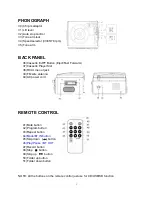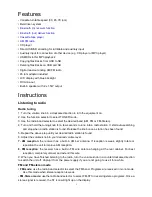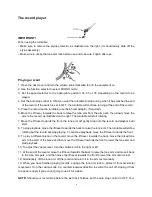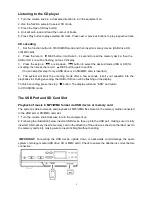7
record will now play to the end, but you will have to stop the turntable rotation manually. (Return the
tone arm to its rest manually and if the turntable is still rotating, switch off the unit by the volume control
knob. Then set the auto stop control back to ON.)
Phono encoding
1. Set the function button to PHONO mode and then insert a memory device (USB drive, SD or MMC
card).
2. Put your record onto the turntable and get it ready for playback.
3. Press the record REC button. It will take about 3 - 4 seconds to read the memory device, then the
USB or SD icon will be flashing on the LC display.
4. Press the skip up or skip down button to select the desired mode (USB or SD) for encoding, then
press the record REC button again to confirm. (You can skip this step if only a USB drive or an
SD/MMC card is inserted.)
5. The system will start the encoding mode after a few seconds.
6. Lower the tone arm to start playback of the record. During encoding, the USB or SD icon will be
flashing on the display.
7.
To finish encoding, press the stop button. The display will show “END” and return to PHONO mode.
NOTE
:
• The recording speed is 1:1. Recording will take as long as playing the record.
• The recording format is preset at MP3 bit rate 128 kbps.
The auxiliary input
Listening to a CD (or other auxiliary input)
1. Turn the volume knob clockwise to turn the equipment on.
2. Use the function selector to select AUX mode, then connect the external audio device (such as a CD
player) to the AUX IN socket at the front of the equipment. The audio signal from the external audio
device will now be played through the system.
3. If an external audio device is connected to the AUX IN socket, playing of the auxiliary device takes
priority over cassette playback.
AUX IN encoding
1. Use the function selector to select AUX mode and then insert a memory device (USB drive, SD or
MMC card).
2. Press the record REC button, it will take 3 - 4 seconds to read the memory device, then the USB or
SD icon will be flashing on the LC display.
3. Press the skip up or skip down button to select the desired mode (USB or SD) for encoding, then
press the record REC button again to confirm.(You can skip this step if only a USB drive or an
SD/MMC card is inserted.)
4. The system will start the encoding mode after a few seconds. During encoding, the USB or SD icon
will be flashing on the display.
5. To finish encoding, press the stop button. The display
will show “END” and return to AUX mode.
NOTE
:
• The recording speed is 1:1. Recording will take as long as playing the CD (or other auxiliary input).
• The recording format is preset at MP3 bit rate 128 kbps.