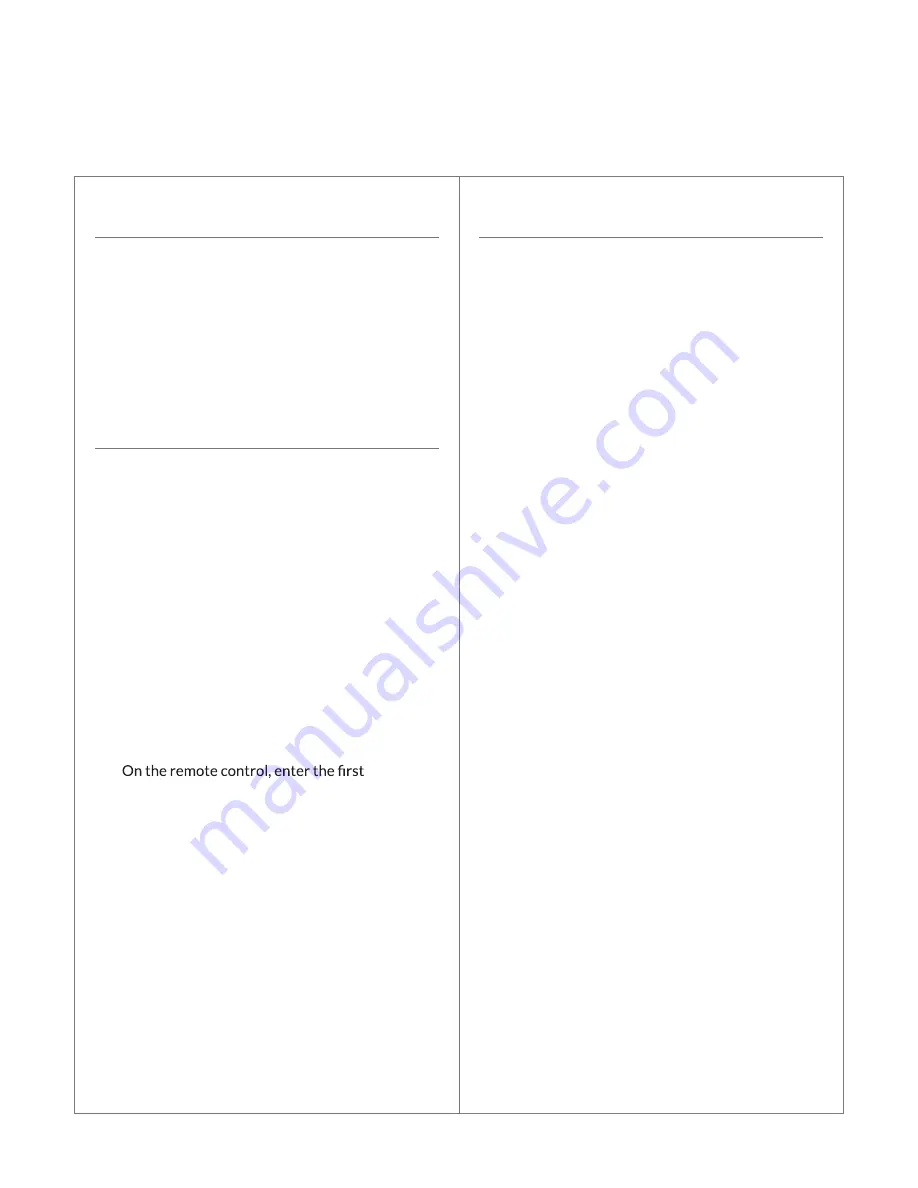
3
Setup
1. Remove the battery cover from the back of the
remote control.
2. Insert 2 new AA batteries. Make sure the
polarity of the batteries matches the diagram
inside the battery compartment (– matches with
– and + matches with +).
3. Push the battery cover back into place.
Programming
Device mode (3 seconds)
digit
digit
digit
1. Make sure you are in front of the device you
want to program with the power turned on.
2. Using Programming Codes (see pages 6-13),
locate the brand name (manufacturer) of your
device. If the brand name of your device is not
listed, proceed with Power Scan below.
3. On the remote control, press and hold the
applicable device mode button ([TV] [VCR]
[DVD] [CBL/SAT]) until the indicator light in
the upper left-hand corner begins to blink
(approximately 3 seconds).
4. As soon as the indicator light begins to blink,
release the device mode button.
5.
3-digit code listed for your device found in
Programming Codes.
6. Test the code by trying different functions, such
as ON/OFF. This will determine whether the
code entered was the correct code.
7. If only some or none of the functions work,
repeat the steps above and try the next code
located in Programming Codes. If there are no
more codes listed, try Power Scan.
NO
TE: The device mode button
r
efers to the button at
the top of the remote used to program and control your
device. All codes are 3 digits, and there may be more than
1 code listed for your device ([TV] [VCR] [DVD] [CBL/
SAT]). You must program each device separately.
For example, if you have a TV and a cable box,
program both the [TV] and the [CBL/SAT] device
mode buttons.
Power Scan
Device mode (3 seconds)
ON/OFF
(PLAY)
ENTER (SELECT)
The Power Scan function checks every pre-
programmed code in the remote control.
Use Power Scan if
your device is not listed
in Programming Codes
or
you cannot
program the remote control using codes
located in Programming Codes.
1. Make sure you are in front of the device you
want to program with the power turned on.
2. On the remote control, press and hold the
applicable device mode button ([TV] [VCR]
[DVD] [CBL/SAT]) until the indicator light in
the upper left-hand corner begins to blink
(approximately 3 seconds).
3. As soon as the indicator light begins to blink,
release the device mode button.
4. On the remote control, press and release the
ON/OFF button.
5. On the remote control, press and release the
(PLAY) button repeatedly. Continue to press and
release the
(PLAY) button until the device (TV,
VCR, DVD or CBL/SAT) powers off.
6. As soon as the device powers off, press and
release the ENTER (SELECT) button on the
remote control to complete setup.
7. Test the remote control by trying different
functions, such as ON/OFF. This will determine
whether the correct code was found.
8. If only some or none of the functions work,
repeat the steps above.
NO
TE: Be patient, as the
re are dozens of codes for each
type of device. Each time
you press the
(PLA
Y) button,
the remote control is checking the next code and trying to
turn off the device. If
you press the
(PLA
Y) button after
the device powers o
ff
, the remote control will move to the
next code.






















