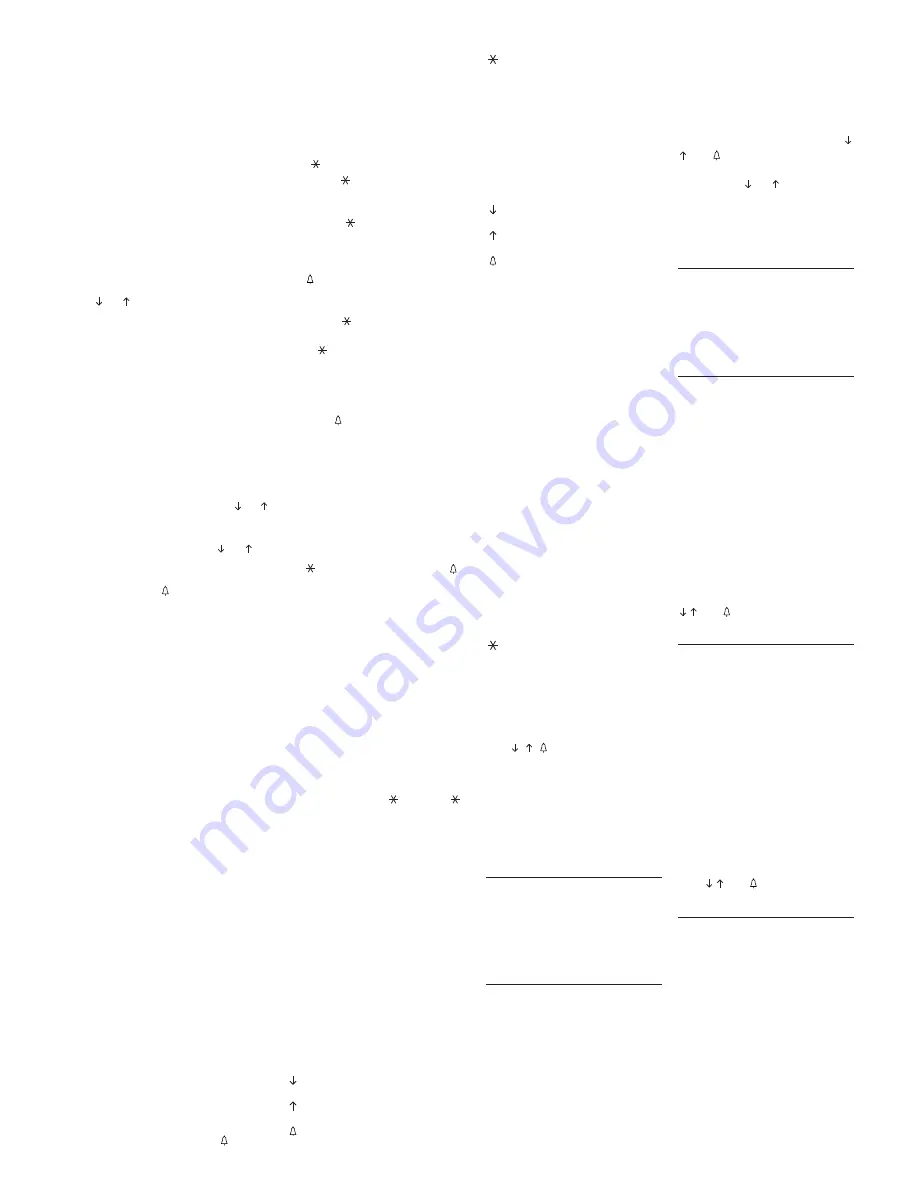
6
T
Button for a service call (tra-
desman stair light etc.).
ENTRY PANEL OPERATING
INSTRUCTIONS
Information for visitors
The entry panel can be program-
med so that, whilst the installation
is in stand-by, information on how
to use the keypad appears on the
display in 4 languages.
These messages can be customi-
zed via programming.
Finding users stored in the
directory and making the call
Pressing and releasing pushbutton
or
interrupts the informational
messages so that you can search
for the desired name (along with
the name, the display features the
customized code or, if there is
none, the call code) in alphabetical
order (scanning performed in this
order of priority: space, special
characters, numbers and letters).
Every time the button is pressed,
the next name appears whilst, if the
button is kept pressed, a fast sear-
ch is performed, quickly scrolling
through the initial letters in alpha-
betical order or reverse order
depending on whether key
or
is used.
Select the initial letter desired, find
the name using the key
or
.
When the name desired comes up
on the display, make the call by
pressing the
key.
If you know the call code already,
you can also key in the user’s code
directly via the keypad.
System busy warning
This status is indicated on the
display with the previously pro-
grammed message.
Whilst in this condition, calls can-
not be made from the entry panel.
Nonetheless, secret codes can be
sent and the programming menu
accessed.
Key P
A dedicated key for sending the
call code to the porter.
Pressing this key calls up the mes-
sage stored for this function (no
default setting).
If the installation does not feature a
porter switchboard, this code can
be used for other purposes.
Key T
A dedicated key for making a ser-
vice call (tradesman stair light
etc.).
Pressing this key calls up the mes-
sage stored for this function (no
default setting).
Sending this code does not activa-
te the installation.
Key S
This key must be pressed before
entering secret codes.
In order to send a secret code, you
must press the S key, enter the
secret number (no more than 9
numbers) and press the
key.
The system features a device that
protects the secret codes from any
attempts to discover them.
Once a code that does not match
any of those stored has been ente-
red 5 times, key
P
’s service call
code (usually corresponding to the
porter call) is sent.
Key
•
Use key
in residential installa-
tions to replace the block number
with a letter or caption.
- Press key
to select the caption
to be associated with the block
(e.g. A, B, Build. A etc.).
- Key in the user number and press
the
key to make the call.
The block code associated with
the caption must be programmed.
•
Use key
to make alphanume-
ric calls.
- Key
can be used to select the
letters. Once the necessary letters
have been stored, simply key in the
alphanumeric code (e.g. AZ, 1C,
A3B etc.), than make the call by
pressing .
Of course, the code entered must
fit in the customized code field in
the user menu.
Key C
Lets you delete the code keyed in.
Accessing the
programming menu
In order to access programming, key
in
S
12345
(default setting) and
.
Default settings
The entry panel comes with the fol-
lowing settings:
1-
Help messages for finding
names in 4 languages (Italian,
English, French, German).
2-
Service messages (e.g. BUSY)
in 4 languages (Italian, English,
French, German).
3-
Programming menu in Italian
(with the option of selecting
English).
4-
CONSTANT LIGHTING mode for
display and keypad.
5-
Programming password and
deleting memory
S
12345
(
S
can be omitted from the memory
deletion password).
6- Block
numerical call mode.
7-
Block number:
00
.
8-
Code associated with key
P
:
80156
.
9-
Code associated with key
T
:
79157
.
Resetting the default password
Should the customized password
be misplaced, the default setting
12345
can be reset by entering an
emergency code furnished by BPT.
To receive this code, you must
quote the ID code to be found on
the back of the front plate.
Programming button functions
Menu forward search function
Menu reverse search function
Confirms function
0÷9
None
None
C
Exits programming and returns
to the previous menu function
P
None
S
None
T
None
Data entry button functions
Decreases character size
Increases character size
Confirms data entered
0
Enters number
0
and symbols
+ - / % £ $
1
Enters number
1
and symbols
space , : @ ‘ “ ;
2
Enters number
2
and letters
A
B C Å Ä Æ Ç
3
Enters number
3
and letters
D E F É
4
Enters number
4
and letters
G H I
5
Enters number
5
and letters
J K L
6
Enters number
6
and letters
M N O Ñ Ö Ø
7
Enters number
7
and letters
P Q R S ß
8
Enters number
8
and letters
T U V Ü
9
Enters number
9
and letters
W X Y Z
Enters symbols
* . ? ¿ ! ¡ & §
C
Deletion of the letter, number
or symbol previously entered
and exit from parameter data
entry.
P
Enters symbols
# = ( ) < > _
S
Selects upper or lower case
T
Advances the cursor across
the display
Programming
menu functions
(fig. 6)
Lingua/Language
Italiano
English
(select the desired langua-
ge for the programming menu
messages).
The language options are Italian
and English.
Users management
Add
(adds a new user).
The following parameters can be
entered for each user:
• call code (0-80155)
• customized code (max. 9 num-
bers or letters)
• user name (max. 80 letters in
small characters, max. 30 letters
in medium characters, max. 9
letters in large characters).
WARNING.
If you want to enter
users in progressive call mode,
you must first edit the settings in
the relevant section.
Modify
(edits the stored user).
Delete one
(deletes an individual
stored user).
In the
Modify
and
Delete one
sub-
menus, you can select the user to
be edited or deleted using keys
and .
You can scroll through quickly by
keeping key
or
pressed.
Delete all
(deletes all stored users).
In the
Delete all
submenu, you are
asked to confirm before all stored
items are deleted.
Call mode
Block call
(call in block mode).
First two digits:
0 to 80
;
Last three digits:
0 to 161
.
Progressive call
(call in progressi-
ve mode).
0 to 12635.
Information texts
Add
(adds a new informational mes-
sage).
Informational messages are ente-
red using the alphanumeric keys
and can contain up to 80 letters and
numbers in small characters, 30 let-
ters and numbers in medium cha-
racters and 9 letters and numbers
for large characters.
Messages are displayed in sequen-
ce every 2 s.
Modify
(edits the informational mes-
sage).
Delete one
(deletes an informational
message).
In the
Modify
and
Delete one
sub-
menus, you can select the message
to be edited or deleted using keys
and .
P key texts
Add
(adds a new porter call message).
Porter call messages are entered
using the alphanumeric keys and
can contain up to 80 letters and
numbers in small characters, 30
letters and numbers in medium
characters and 9 letters and num-
bers for large characters.
Messages are displayed in
sequence every 2 s.
Modify
(edits the porter call messa-
ge).
Delete one
(deletes a porter call
message).
In the
Modify
and
Delete one
sub-
menus, you can select the messa-
ge to be edited or deleted using
keys and
.
T key texts
Add
(adds a new Tradesman com-
mand message).
Tradesman command messages
are entered using the alphanume-
ric keys and can contain up to 80
letters and numbers in small cha-
racters, 30 letters and numbers in
medium characters and 9 letters
and numbers for large characters.
Messages are displayed in
sequence every 2 s.
Modify
(edits the Tradesman com-
mand message).
Delete one
(deletes a Tradesman
command message).
In the
Modify
and
Delete one
sub-
menus, you can select the messa-
ge to be edited or deleted using







































