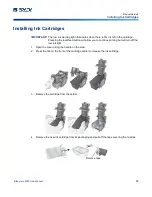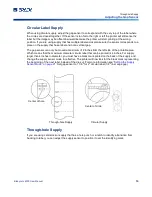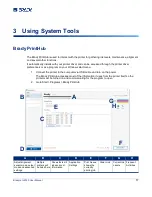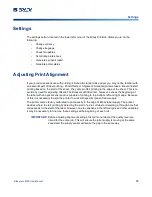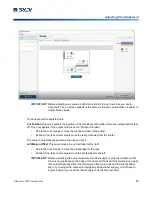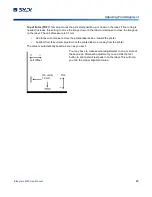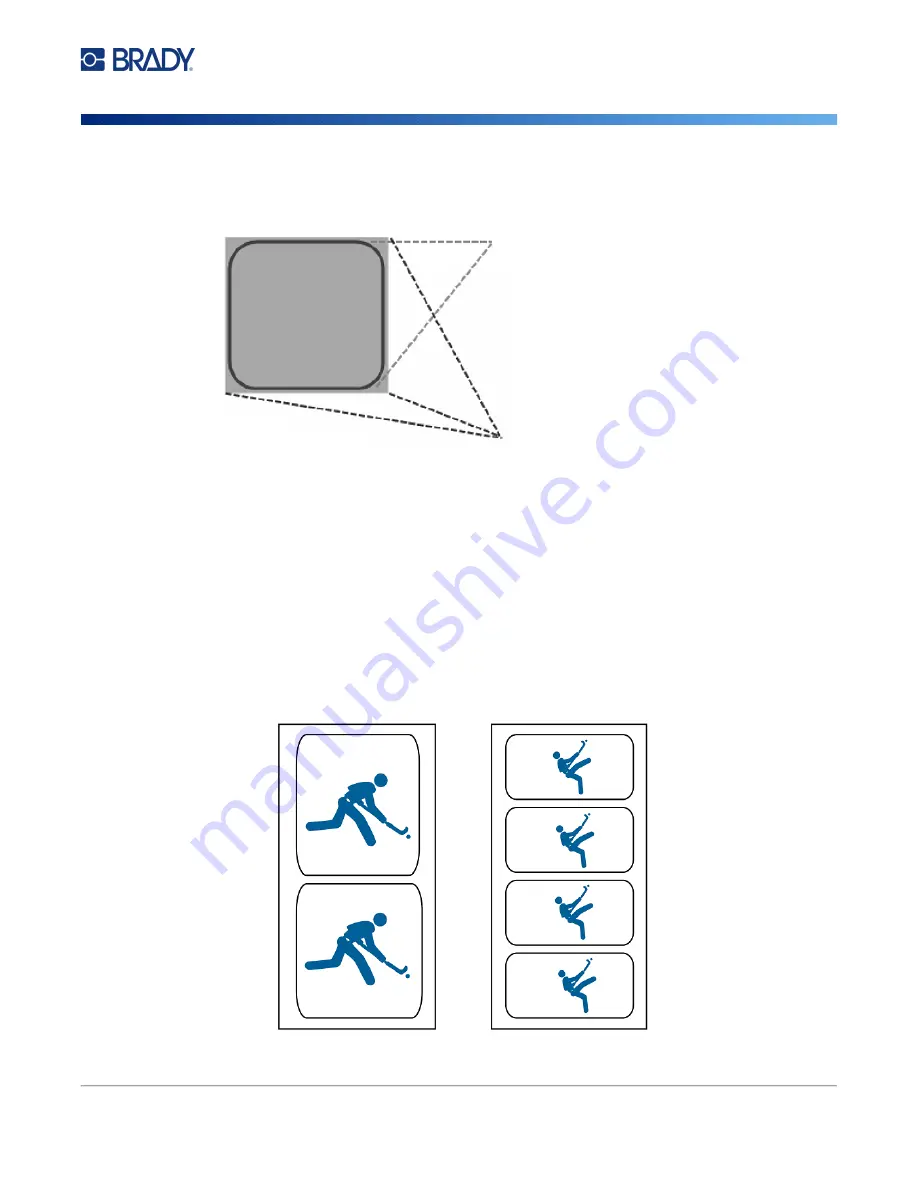
BradyJet J4000 User Manual
28
Orientation
Printer Driver
Note:
It is best to over bleed as little as possible to avoid excess ink on the label backing. Also, over
bleeding too much will cause the printer to skip labels, because the printer stops printing too
late to sense the next label.
Orientation
There are two settings for orientation - portrait and landscape. If your text and graphics print left to right
or as shown on the screen, select portrait. If you wish your printing to rotate 90 degrees from what you
see on the screen, so it is printing horizontally, select landscape as your orientation. Remember, this
does not change the width and height in the paper size setting. It is only a tool for viewing a label
upright on screen that will be printed sideways on the printer.
Increase TOF
Actual Label Size
2 x 2
Over Bleed Page Size
Decrease Left Margin Offset
Portrait
Landscape
Summary of Contents for BradyJet J4000
Page 1: ...User Manual...