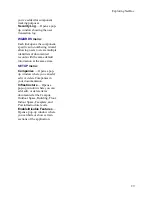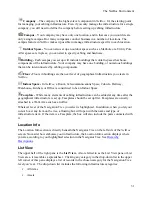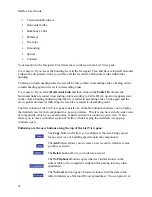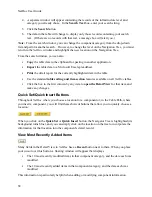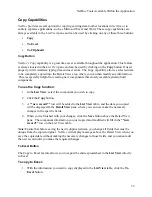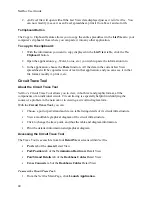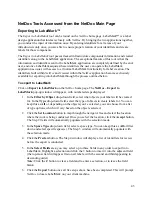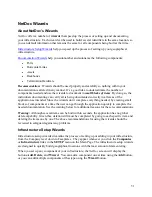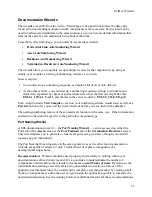NetDoc Tools Available Within the Application
Copy Capabilities
NetDoc
provides several options for copying existing data to other locations in
NetDoc
or to
entirely separate applications, such as Microsoft Excel and Word. These copy capabilities are
always available in the List View pane and can be used by clicking on any of these three buttons:
Copy
To Excel
To Clipboard
Copy Button
NetDoc's
Copy capability is a great time saver available throughout the application. This feature
is always located in the
List View
pane and can be used by clicking on the
Copy
button. If used
properly it will minimize typing time and user errors. The Copy capability allows a selected item
to be completely copied into the Detail View area, where you can then modify any information.
This is especially helpful for creating new components that closely resemble already-built
components.
To use the Copy function:
1.
In the
List View
, select the component you wish to copy.
2.
Click the
Copy
button.
3.
A
**new record**
row will be added to the
List View
table, and the data you copied
will be displayed In the
Detail View
pane, where you can now make the necessary
changes in the specific fields.
4.
When you've finished with your changes, click the
Save
button above the Detail View
pane. The component information you just copied and modified will fill in the
**new
record**
row on the List View table.
Note:
Ensure that before saving the newly duplicated item, you change all fields that must be
unique from the copied original.
NetDoc
will display messages above the Detail View when you
save the copied data without making the necessary changes to those fields, and you cannot add
the new record until you make the required changes.
To Excel Button
The Copy to Excel feature allows you to export the entire spreadsheet in the
List View
directly
to Excel.
To copy to Excel:
1.
With the information you want to copy displayed in the
List View
table, click the
To
Excel
button.
39
Summary of Contents for NetDoc
Page 1: ......