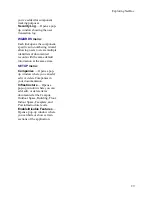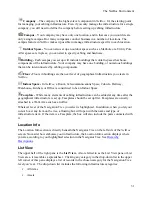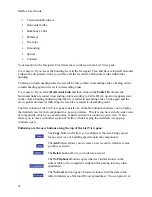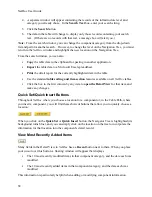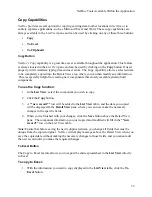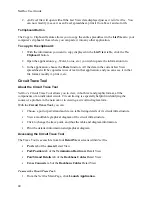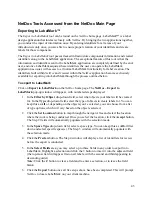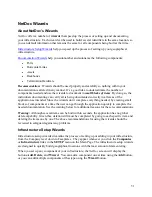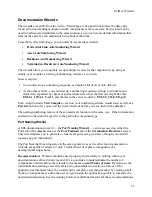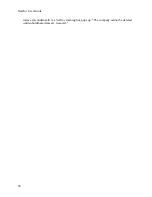NetDoc Tools Available Within the Application
2.
Highlight the trace point component in the
List View
.
3.
In the
Detail View
for that component, click the appropriate tab:
Assets: Ports
tab
Termination Hardware: Port/Position
tab
Backbone Cables: Pair/Strand Details
tab or
Cross Connects
tab
4.
Click the box in the
Trace
column for the component whose circuit you wish to view. A
separate window will open displaying the details in table and graphic formats.
Viewing Circuit Information
The
Circuit Trace
window consists of two main elements:
A
table
that lists the detailed location of each component in the circuit. The highlighted
item in the table that is the component from where the trace is being conducted. The
other items show the circuit in both directions until the endpoints.
A graphical
diagram
with each component and connection illustrated. Each graphic also
displays the ID of the component, a link to view the Navigation Tree showing its location
(hardware only), and links to view all the ports or pairs/strands connected to that
component — both taken and available. Lines linking the images indicate how the
components are connected, with bolder lines indicating a cross-connection at that point.
Show/Hide Table or Diagram
To hide either or both the table or diagram, click the
Hide Table
or
Hide Diagram
link.
When hidden, the link will change to
Show Table
or
Show Diagram.
To redisplay that
element, click the
Show
Table (Diagram)
link.
Invert Table
To show the components listed in reverse order on the table, click the
Invert Table
button.
(This only changes the order of the table — not the diagram.)
Copy to Clipboard
To copy the information in the table to the clipboard for pasting into another application, click
the
Copy to Clipboard
button. (Only the table is copied — not the diagram.)
The print function will send to the printer whatever is currently displayed in the
Circuit Trace
window.
To print the circuit trace information:
1.
Make sure the elements you want to print (table and/or diagram) are showing in the
window.
41
Summary of Contents for NetDoc
Page 1: ......