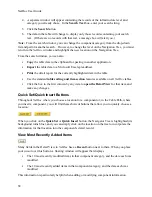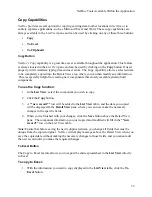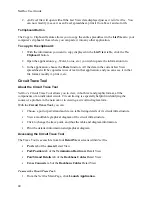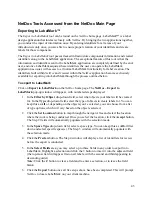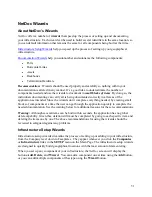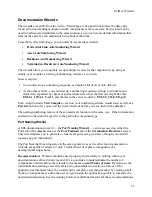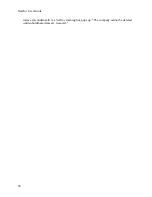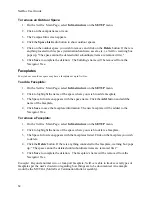NetDoc Tools Accessed from the NetDoc Main Page
See also
Deleting Imported Tester Data Sets
.
Deleting Imported Tester Data Sets
To delete imported tester data:
1.
Click the
Launch Application
link on the
NetDoc
home page.
2.
From the List View drop-down menu, choose
Backbone Cables
.
3.
In the pop-up window, select the
Set Name
from the drop-down menu and select the
name to be deleted.
4.
Click the arrow link next to
Info
.
5.
The Info portion of the screen will expand and a delete button will display. Click
Delete
to delete the specified set of imported test results.
User Defined Fields
NetDoc
has drop-down fields in the
Detail View
area of the screen throughout the application.
Some of these fields will appear with libraries of items already built in, while many will appear
black.
If a library of items is present and can be used, you may access it by making a selection.
Alternately, if the drop-down is blank or does not contain needed information, use the
Edit
button next to the drop-down to type in the necessary information. Then click the
Save
button, ensuring that
NetDoc
adds this to the drop-down libraries and saves it for
future use.
The link for
User Defined Fields
resides within the
Tools
section of the
NetDoc
Main Page
menu. Upon clicking this, the
Field Editor
pop-up window appears. By using the drop-down
field, you can select any field throughout the application that has a drop-down designation and
edit capability next to it in the Detail area. Upon selecting the field for review from the drop-
down list, all components for the field in use will appear in the box beneath the drop-down. The
user can then correct an item spelling or completely change its properties. You cannot add an
item to the drop-down within this section. This must be conducted using the
Edit
button in the
Detail
area.
Note:
Using the
User Defined Fields
tool creates widespread change for a given field.
For
example:
If your company has all Dell computers and you complete a change to Toshiba
computers, you can use this tool to highlight
Dell
and type
Toshiba
in its place, implementing a
global change from Dell to Toshiba. This applies to all drop-down fields, but only those items in
use will appear in this tool (although more items may be visible in the Detail area when the drop-
down category is selected).
Custom Fields
NetDoc
allows you to define up to 10 additional fields for tracking and displaying data in the
component tables. These additional fields can be customized for:
47
Summary of Contents for NetDoc
Page 1: ......