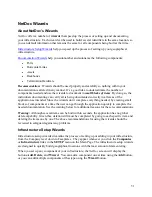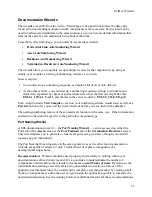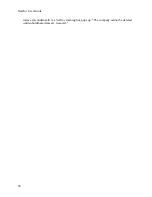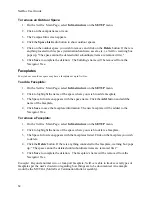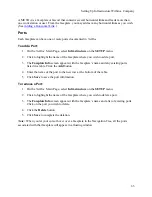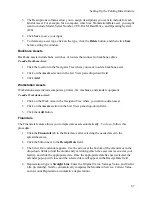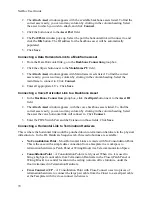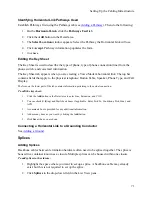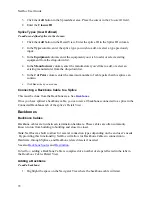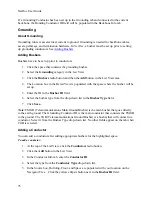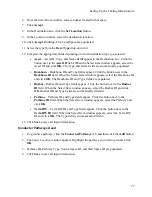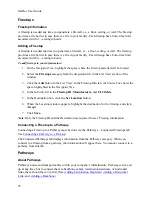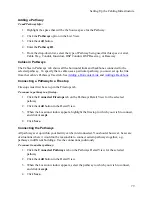Setting Up the Cabling Infrastructure
About the Cabling Infrastructure
Once the geographical infrastructure is set up using the
SETUP
menu on the
NetDoc
Main Page,
you must click
Launch Application
on the Main Page and open the
NetDoc
application to set up
the cabling infrastructure.
While many elements of cabling infrastructure can be added at any time after the geographical
infrastructure is set up, Faceplates and Termination Hardware should be set up first. Faceplates
are usually attached to a Work Area; Termination Hardware is placed in some type of
Telecommunication Space.
Termination Hardware
About Termination Hardware
Termination hardware for all cabling infrastructure is easily set up.
NetDoc
makes it simple to
locate termination hardware when you need to move cabling; it’s also easy to track
ports/positions and how each is being used.
Before adding Termination Hardware, the space where it resides must be set up. Termination
Hardware should be placed in an appropriate Telecommunication Space: a Consolidation Point,
Entrance Room, Handhole, Manhole, Termination Closet, Closet Point, or Utility
Pole. Termination hardware must be in place before backbone or asset hardware can be
connected or linked.
(See
Adding Termination Hardware
.)
Adding Termination Hardware
As long as you have set up a Telecommunication Space (see Adding or Removing an Outdoor
Space, Adding or Removing a Building, or Adding or Removing an Indoor Space), you can place
termination hardware in it.
1.
Click
Launch Application
on the
NetDoc
home page. On the
Navigator Tree
, highlight
the
Telecommunication Space
where you want to add termination hardware.
2.
Select
Termination Hardware
in the List View drop-down field (upper right pane) of
the
NetDoc
window. The Termination HW Info and Port/Pos. Details tabs appear in the
Detail View (lower right pane).
3.
Click the
List View Add
button.
4.
Enter the
ID designation
—a unique value by which you will identify this piece of
termination hardware.
5.
Select a
Termination Type
from the drop-down list.
64
Summary of Contents for NetDoc
Page 1: ......