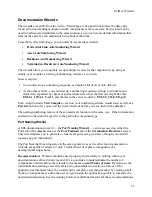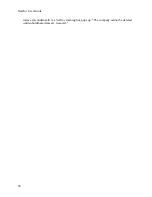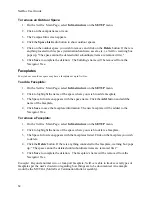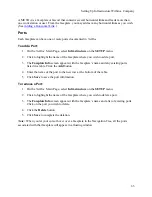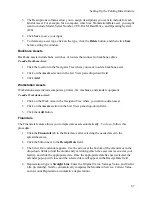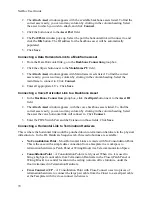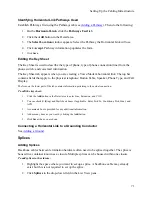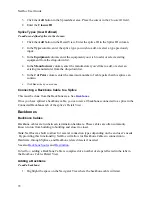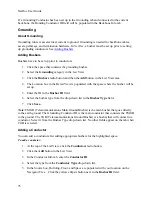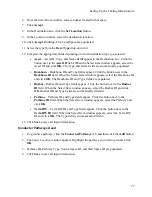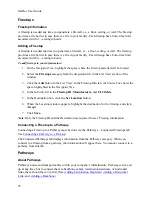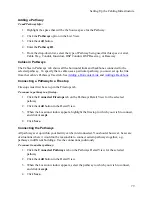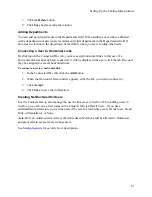NetDoc User Guide
To change the status of a port or position:
1.
Click the
Port/Position Details
tab.
2.
Click on the Port or Position in the
Status
column. A drop-down list appears that allows
you to change the status of the Port/Position from Available or Used to
Damaged
.
3.
Click the
Save
button to save changes.
Connecting Termination Hardware to a Backbone Cable
To connect Termination Hardware to a Backbone Cable, go to the
Backbone Cables
tab in the
List View. See
Adding a Backbone
.
Connecting to a Horizontal Link
To connect Termination Hardware to a workspace asset via a Horizontal Link, go to the
Horizontal Links
tab. See
Adding a Horizontal Link
.
Connecting to a Grounding Conductor
See
Adding a Ground
.
Assets
About Assets
Before adding assets, the geographical structure of your company should be set up in the
Navigator Tree. Assets can then be associated with the physical spaces in which they reside.
(See
Setting Up the Geographical Infrastructure
.)
Setting Up Asset Types
There are two categories of Assets in
NetDoc
:
Backbone Assets
and
Workstation
Assets
. Backbone Assets include those assets associated with a Telecommunication Space, such
as a hub or router. Workspace Assets are those associated with workspace and faceplate
connections like a computer, fax, or telephone.
NetDoc
comes with many asset types already defined for you. If, however, you wish to track a
type of asset that has not been defined, you can define it yourself.
1.
To set up Asset Types for your infrastructure, select the yellow
ellipsis
button to the right
of the asset type field in the Detail pane..
2.
Click the
Add
button.
3.
Enter the
Device Type
.
4.
Select a
Category
from the drop-down list for the next column: Workstation/Data,
Backbone/Data, Voice/Modem, Backbone/Voice, or Other.
66
Summary of Contents for NetDoc
Page 1: ......